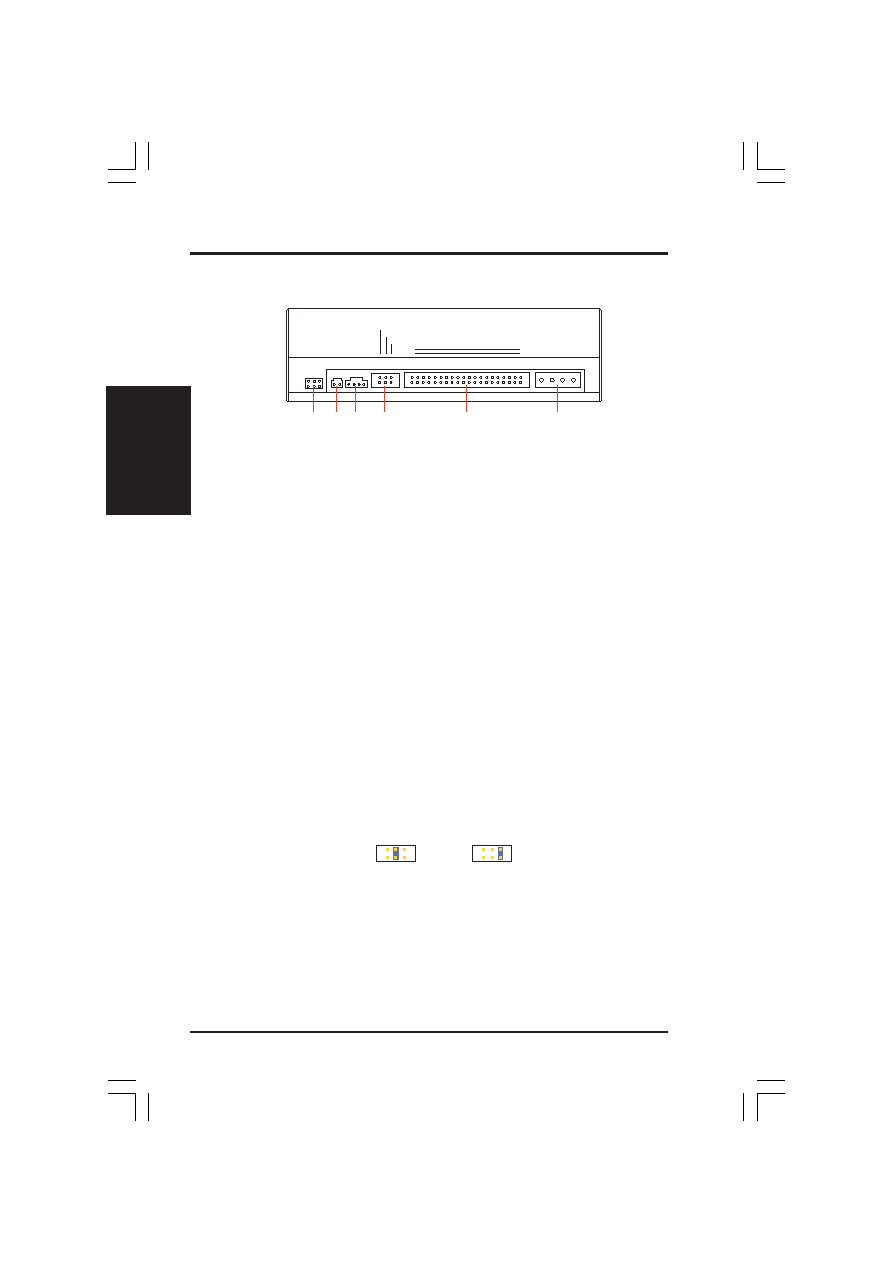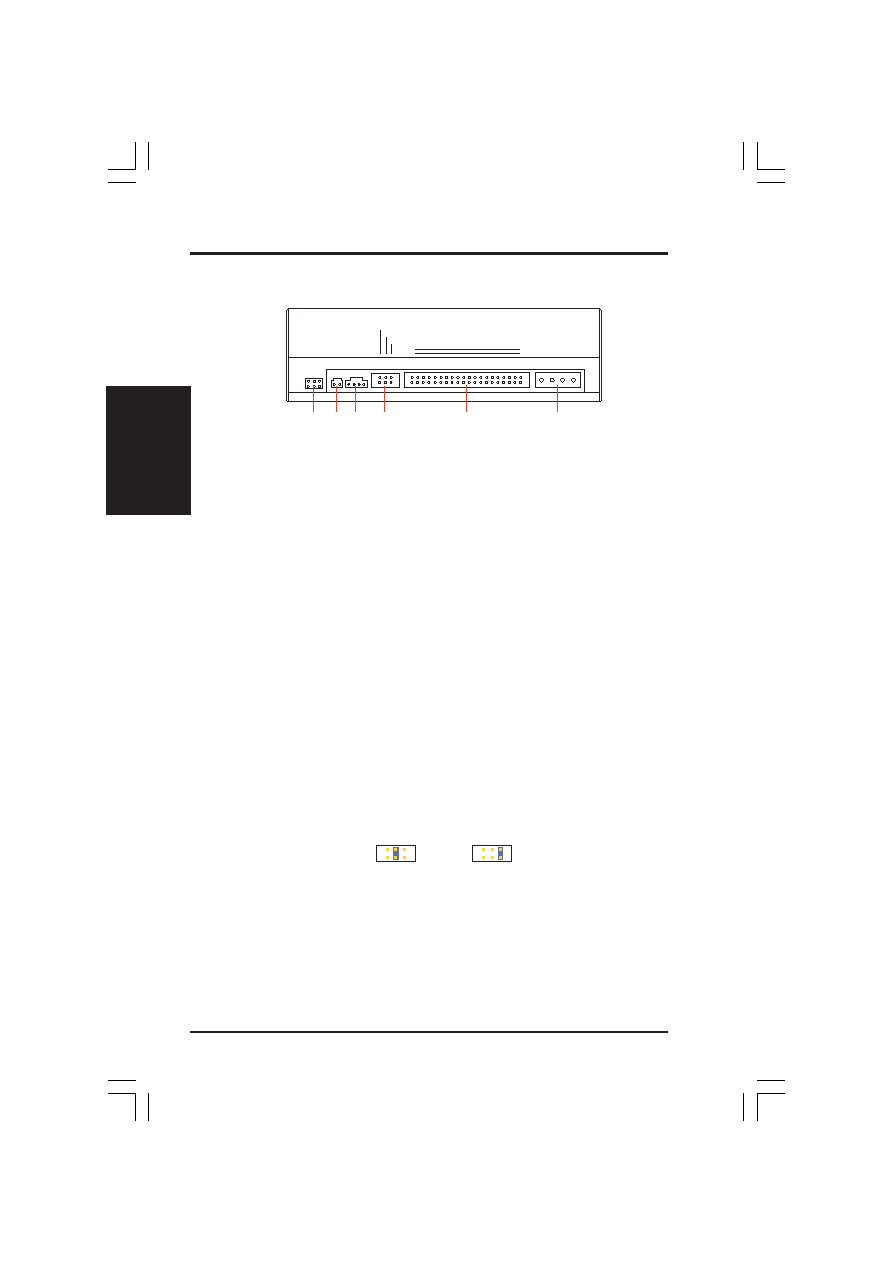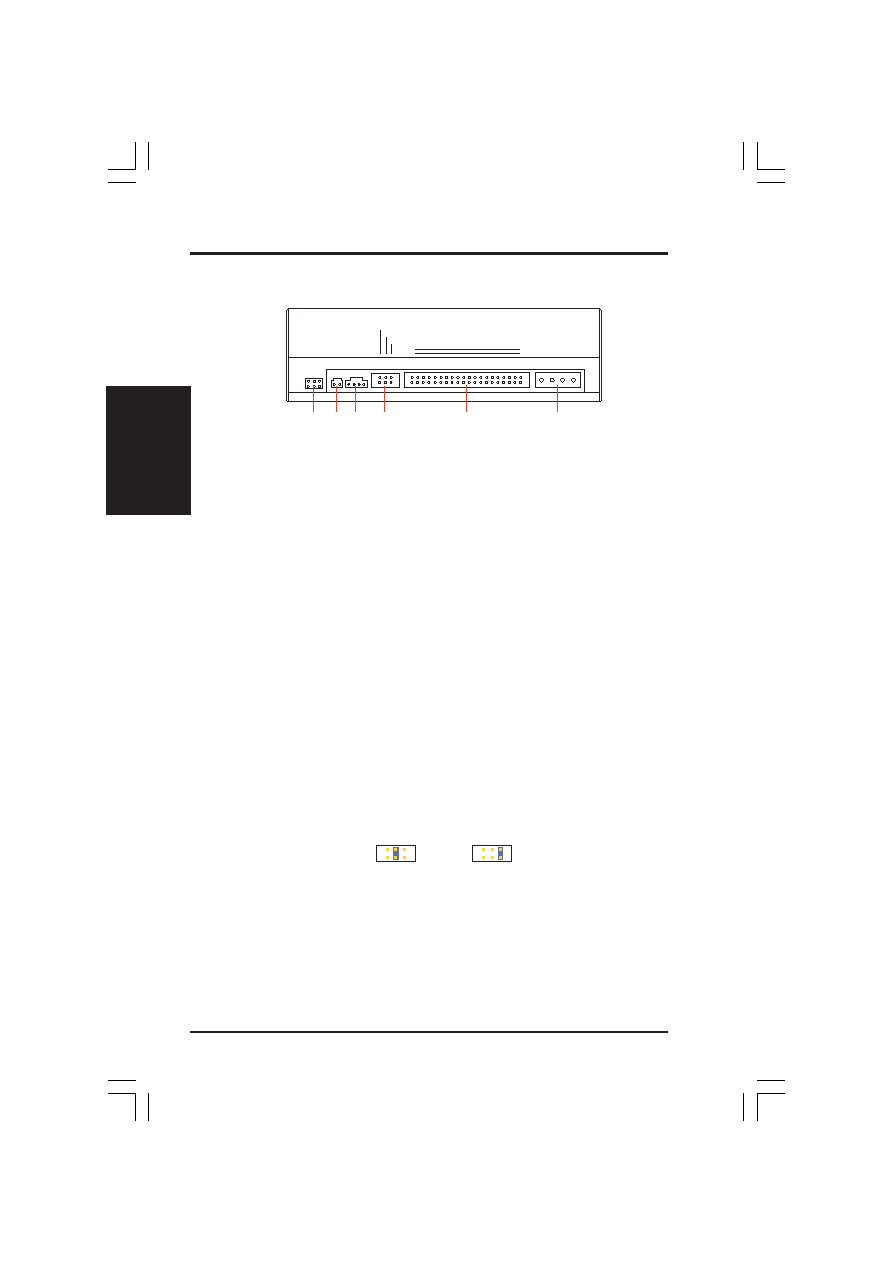
6
ASUS High-Speed DVD-ROM Drive
II. HARDWARE INSTALLATION
II.
Hardwar
eInstallaton
Rear Panel Features
+5V
O
G
O
G
O
+12V
O
DIGITAL
AUDIO
D
O
G
O
ANALOG
AUDIO
CABLE SELECT
SLAVE
MASTER
OO
O
39
40
1
2
IDE INTERFACE
POWER
G
O
R
O
G
O
L
O
➀
➁
➂
➃
➄
➅
D: Digital; G: Ground; R: Right audio channel; L: Left audio channel
NOTE: The pin settings or definitions of the connectors and jumpers are also en-
graved on the Rear Panel of your DVD-ROM Drive.
1. Power Supply connector connects to the computer’s power supply.
2. IDE Interface connector connects to the 40-pin interface cable.
3. Device configuration jumper allows you to set your DVD-ROM Drive as the
Master or Slave drive. The default setting is Slave, wherein the jumper is on
“SLAVE”. “CABLE SELECT” is reserved and should not be used.
4. Analog Audio line out connector has two channels, right (“R”) and left (“L”)
audio outputs, and allows you to direct audio output from your DVD-ROM Drive
to your sound card when connected using a CD audio cable. “G” is for Ground.
5. Digital Audio output connector offers high quality audio effect by outputting
digital signal to a D/A converter or for recording to a digital audio tape (DAT) or
professional audio recording system. The connector follows the EBU-IEC958
standard set by the European Broadcast Union.
6. Testing jumpers are reserved for manufacturer’s internal testing/diagnostic purposes.
Setting Your DVD-ROM Drive
Set your drive as either the Master or Slave (default) drive by placing the jumper cap
on the desired jumper ➂.
Slave Drive (Default)
Master Drive
NOTE: If your computer only allows you to connect a maximum of two devices and you
have two hard disks, remove the Slave hard disk — you need the other IDE connector for
your DVD-ROM Drive. If you only have one hard disk, set your DVD-ROM Drive as
Slave. If your computer has two IDE connectors and two hard disks installed, either set
your DVD-ROM Drive as Master on the secondary IDE connector or remove the Slave
hard disk and replace it with your DVD-ROM Drive. Refer to your computer’s manual for
your system’s configuration and instructions on hardware installation.