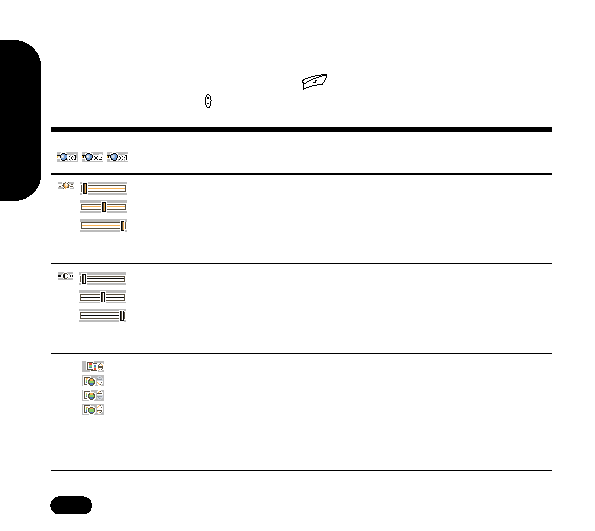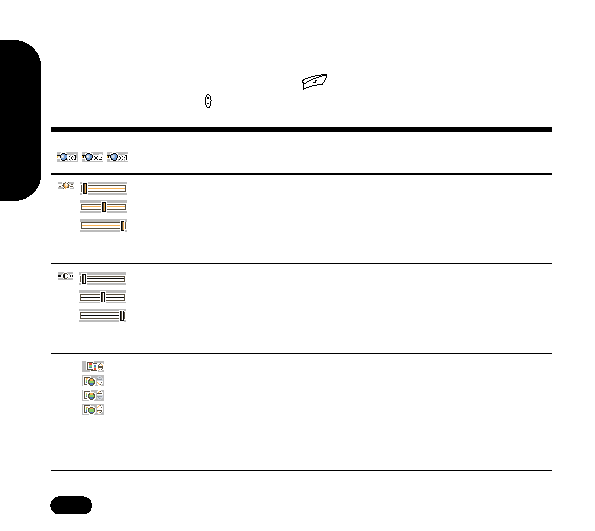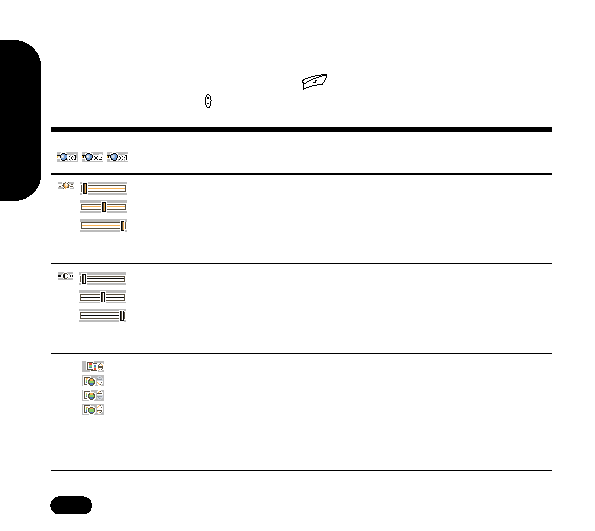
Using
the
Camera
58
While in picture-taking mode (Camera>Activate), select Options to view
camera setting icons and adjust camera settings. Scroll through the various
options by selecting Options with the
right soft key. Adjust the settings
for an option using the
up and down navigation key.
Zoom. Three zoom setting icons appear in the lower left
screen, for normal view, 2x and 4x zoom.
Brightness. Adjust brightness according to environmental
conditions. A sunny day requires lower settings while a
cloudy higher ones.
Contrast. Contrast makes dark areas darker and light ones
lighter.
Color effects. Scroll through several color effects. Color
filters add a certain color to the entire shot. For example, with
a blue filter, all objects in the picture are taken with a blue
shade or overtone. There is also a photo negative effect and
a color inversion effect, which replaces original colors with
other colors.