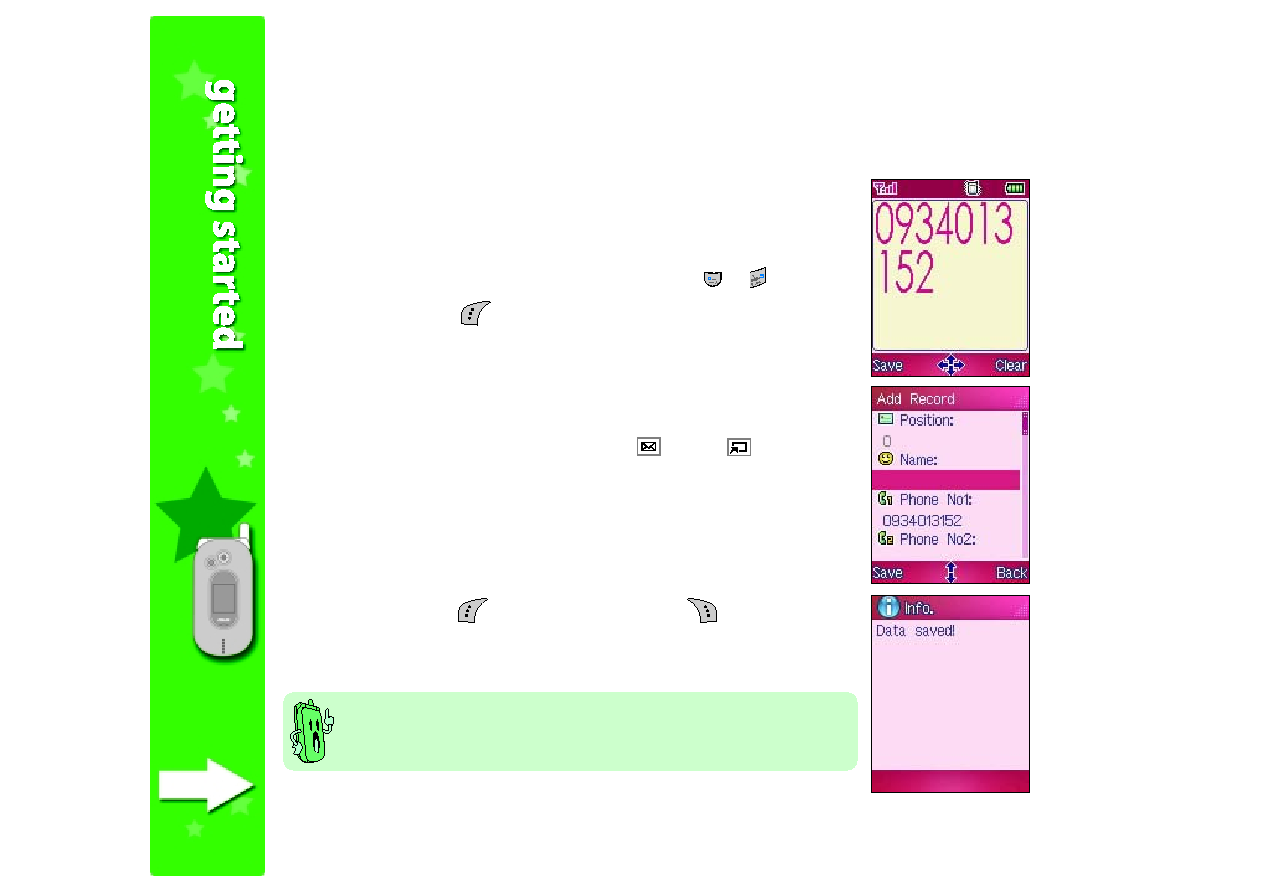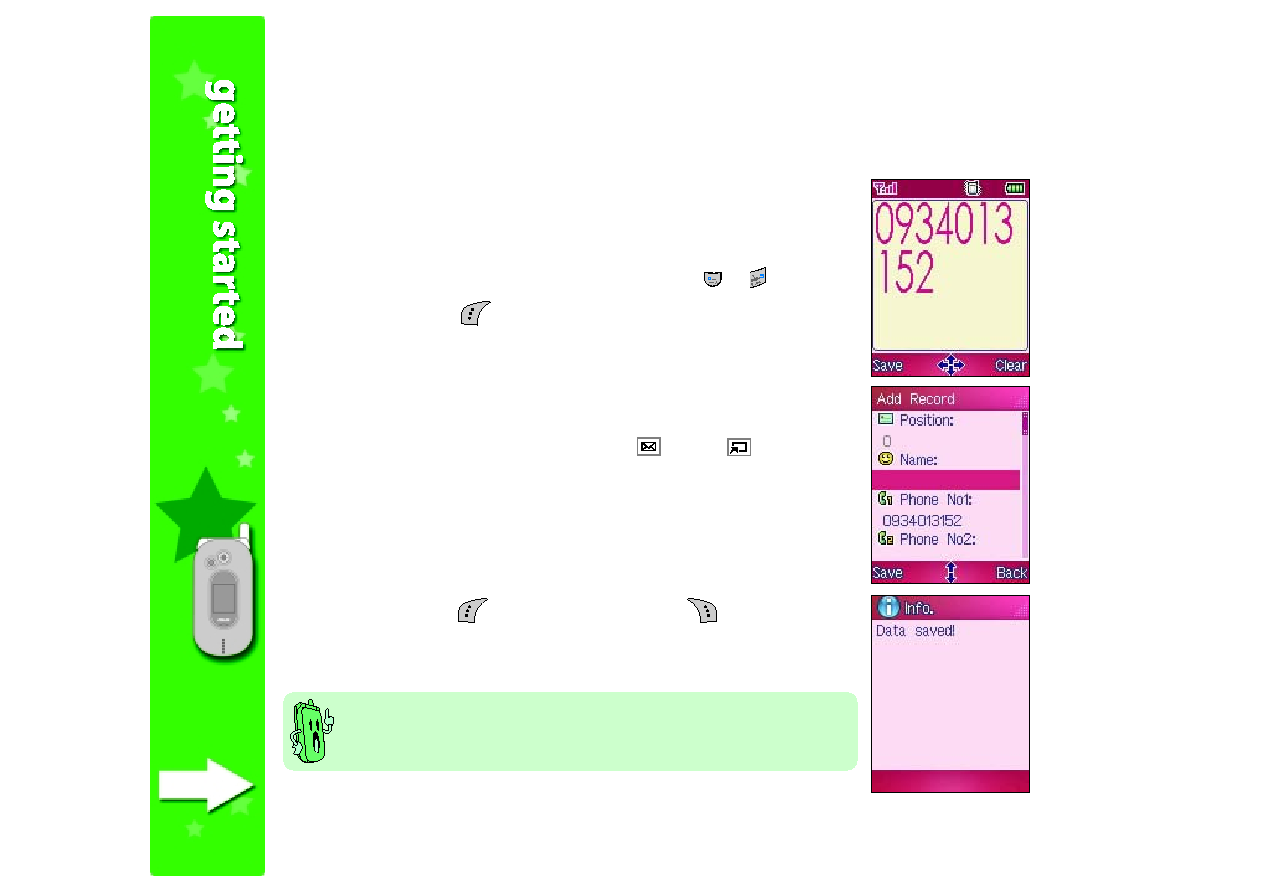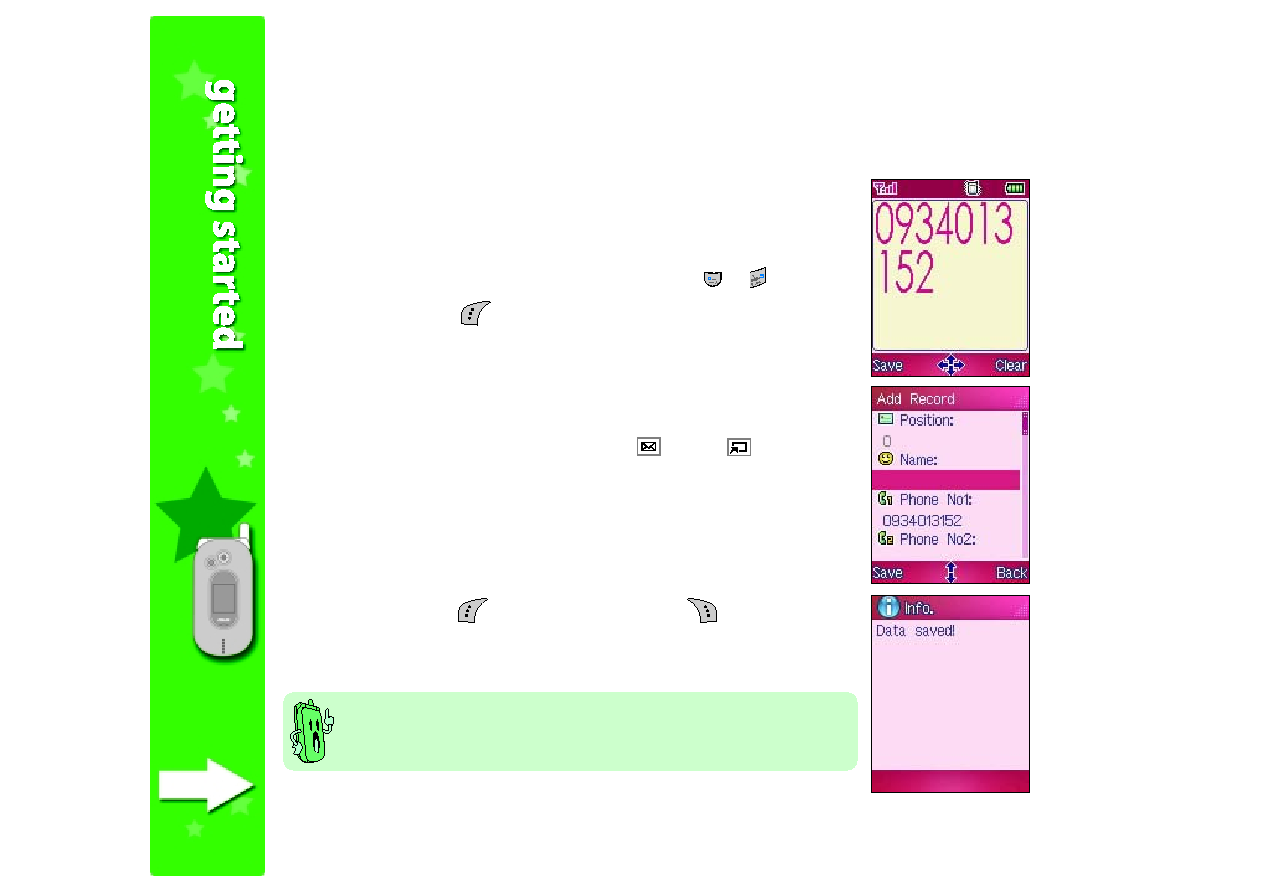
52
52
52
52
52
Saving a phone number in the phone book
Saving a phone number in the phone book
Saving a phone number in the phone book
Saving a phone number in the phone book
Saving a phone number in the phone book
Using the keypad
Using the keypad
Using the keypad
Using the keypad
Using the keypad
To save a phone number using the keypad:
1. Key-in the phone number using the numeric keys
to
.
2. When done, press
(Save). The Add Record
Add Record
Add Record
Add Record
Add Record screen appears
See Chapter 5 “Managing your phone book” for more information on
the phone book features.
4. When done, press
(Save). Otherwise, press
(Back) to cancel.
A Data saved!
Data saved!
Data saved!
Data saved!
Data saved! message appears indicating that you have
successfully saved the phone number.
3. Key-in the details of the saved number (name, address, additional
phone numbers, fax number, company phone number, etc.). You can
navigate through the details by pressing
(up) or
(down).