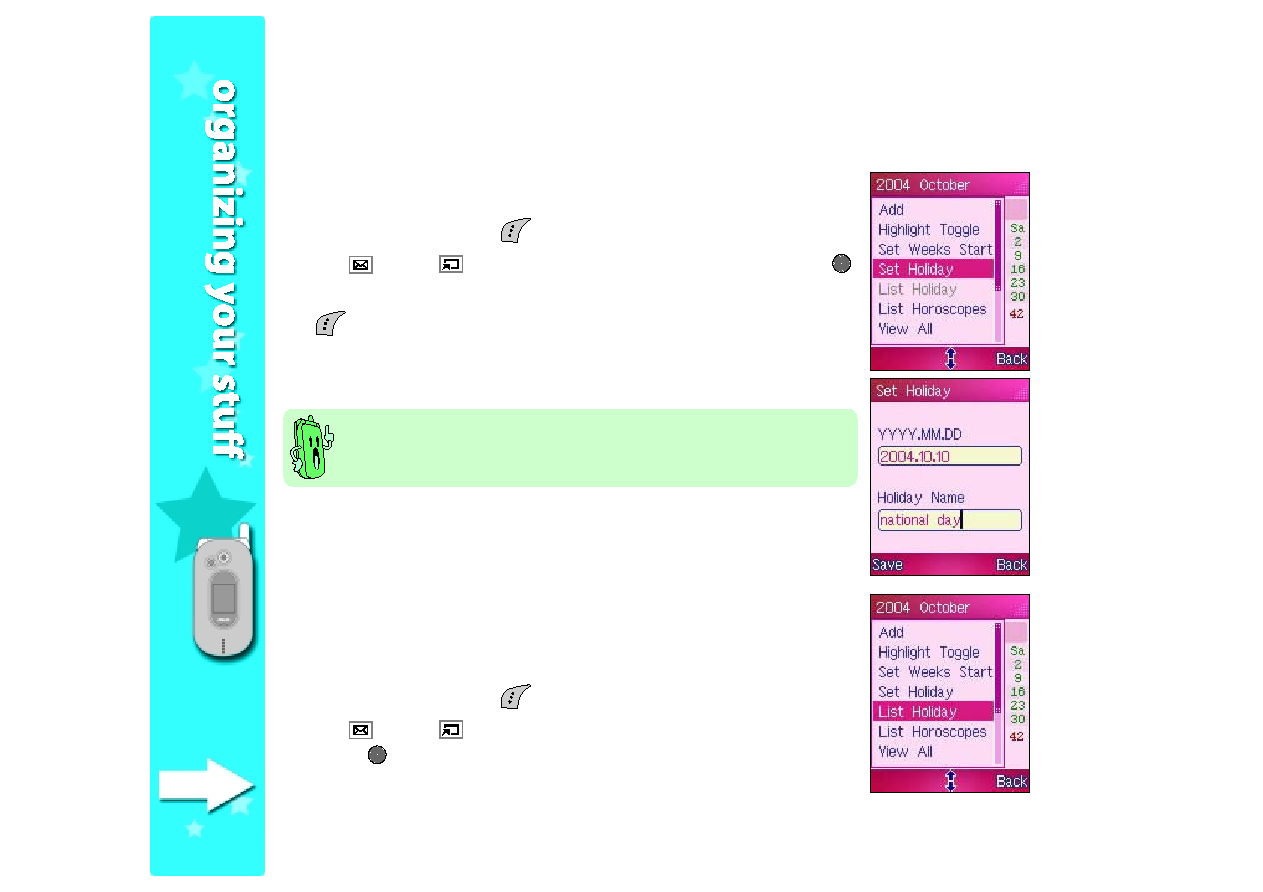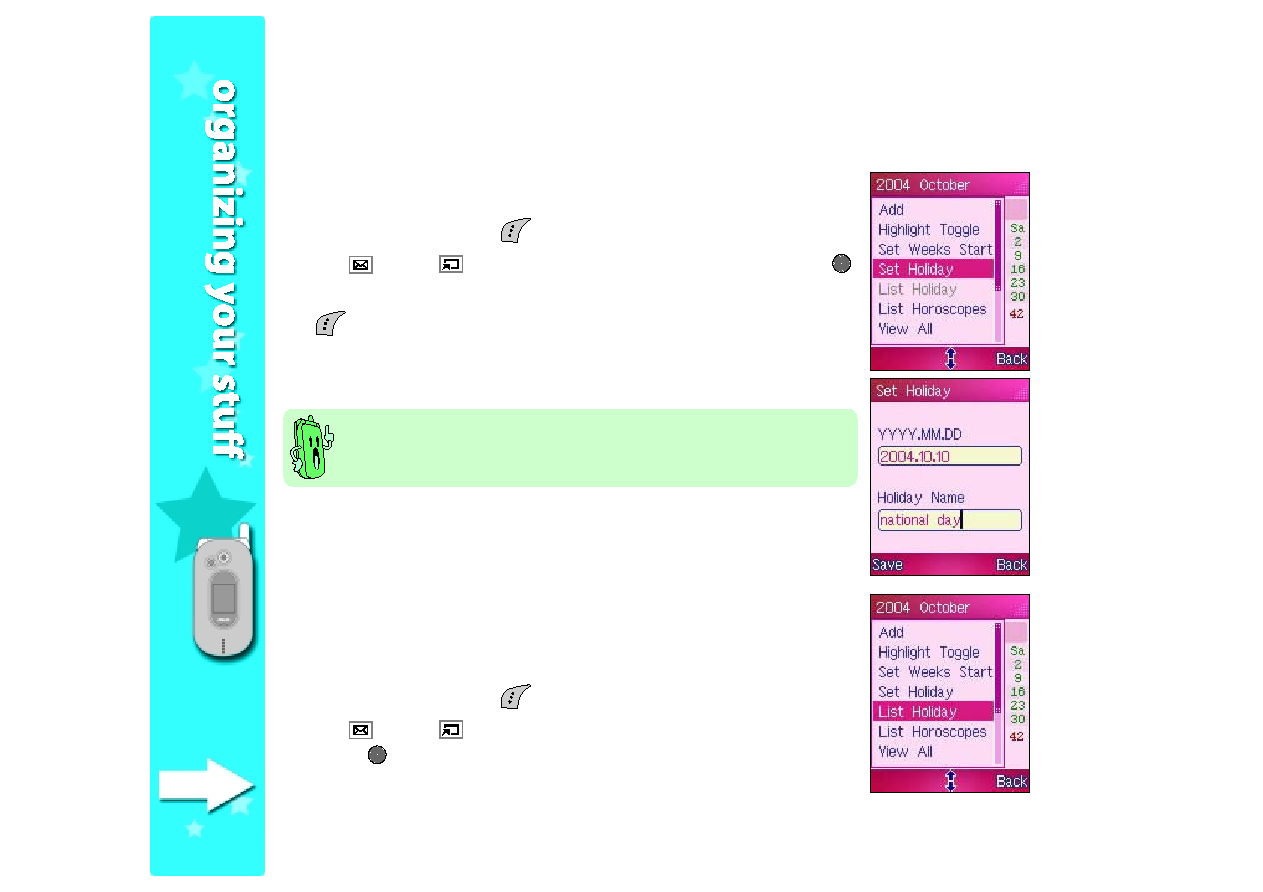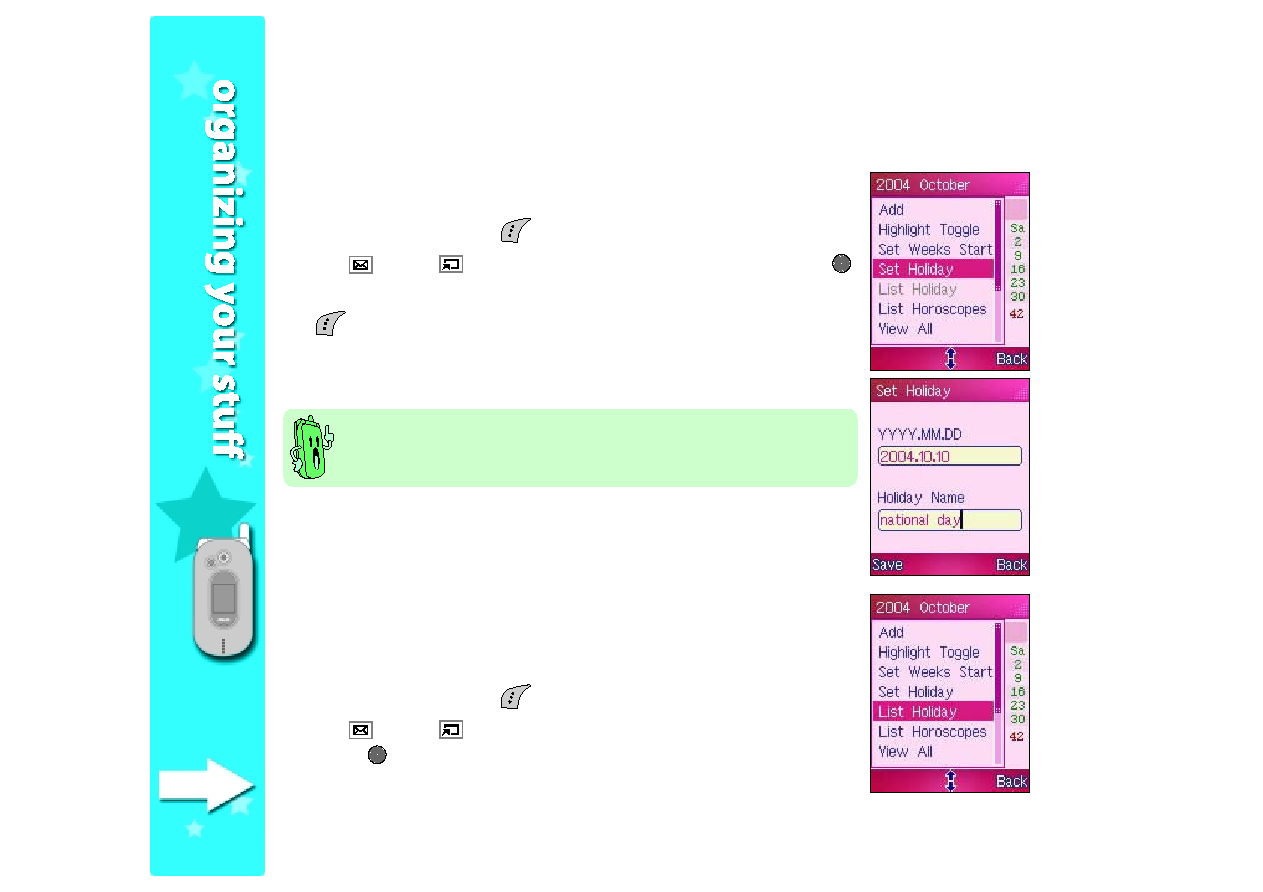
244
244
244
244
244
Setting a holiday
Setting a holiday
Setting a holiday
Setting a holiday
Setting a holiday
To set a holiday:
1. In the Calendar
Calendar
Calendar
Calendar
Calendar, press
(Option) to display the calendar options.
2. Use
(up) or
(down) to highlight Set Holiday
Set Holiday
Set Holiday
Set Holiday
Set Holiday, then press
.
3. Key-in the holiday date and name in the respective fields, then press
(Save). A Data Saved!
Data Saved!
Data Saved!
Data Saved!
Data Saved! message appears to indicate that the
holiday has been set. The screen returns to the Calendar.
Viewing set holiday(s)
Viewing set holiday(s)
Viewing set holiday(s)
Viewing set holiday(s)
Viewing set holiday(s)
To view all set holiday(s):
1. In the Calendar
Calendar
Calendar
Calendar
Calendar, press
(Option) to display the calendar options.
2. Use
(up) or
(down) to highlight List Holiday
List Holiday
List Holiday
List Holiday
List Holiday, then
press
. The List Holiday
List Holiday
List Holiday
List Holiday
List Holiday screen appears displaying a list of all
listed holidays.
Depending on your Highlight Toggle
Highlight Toggle
Highlight Toggle
Highlight Toggle
Highlight Toggle settings, the holiday is
displayed in a different color for easy recognition.