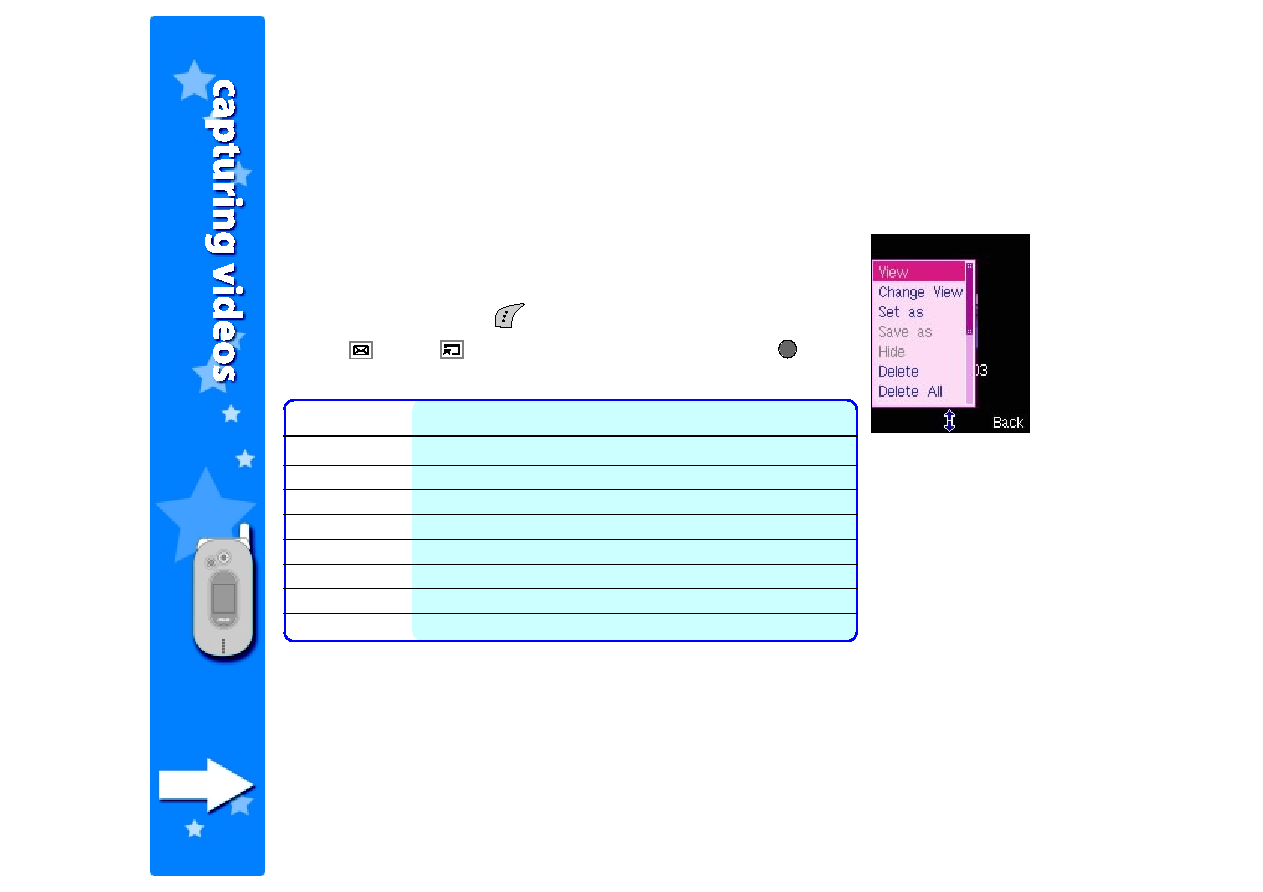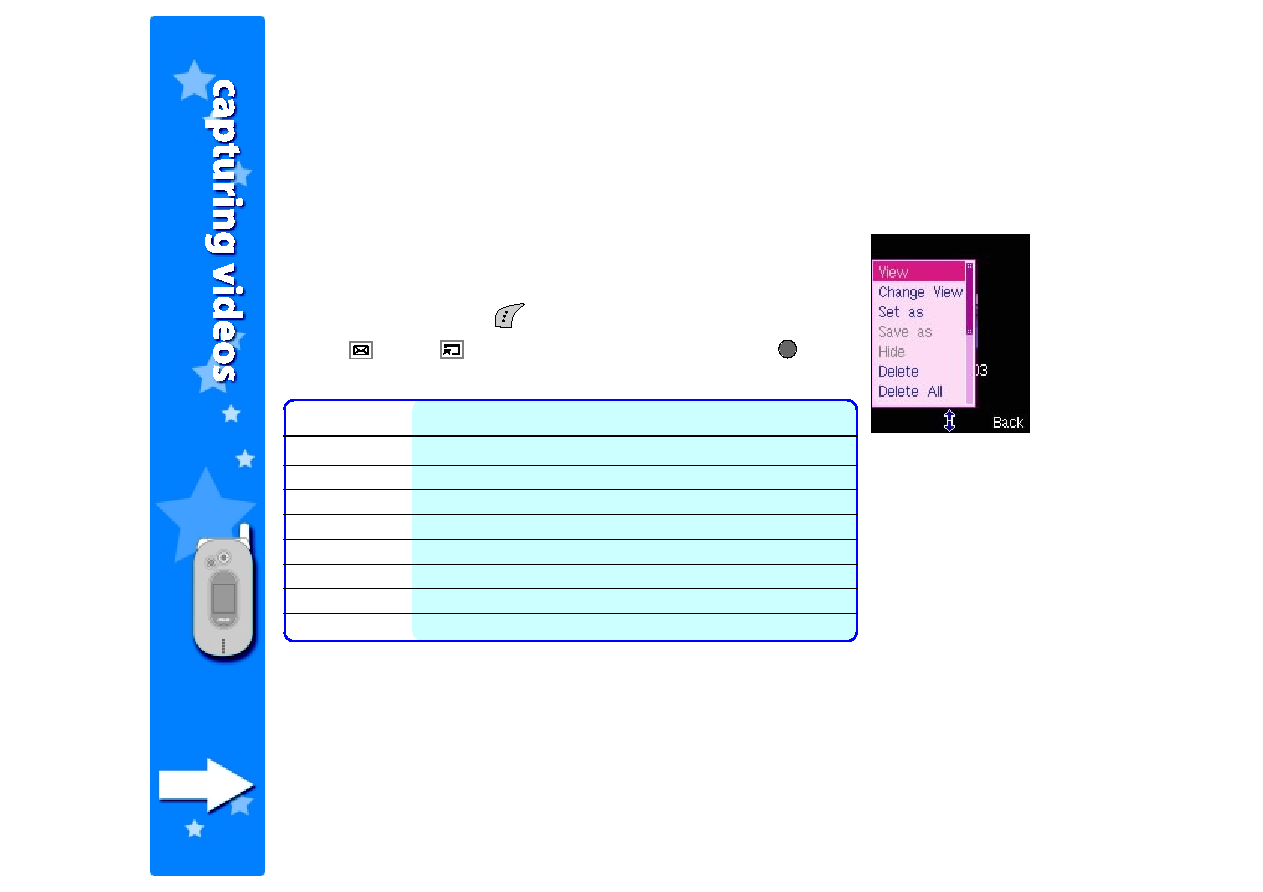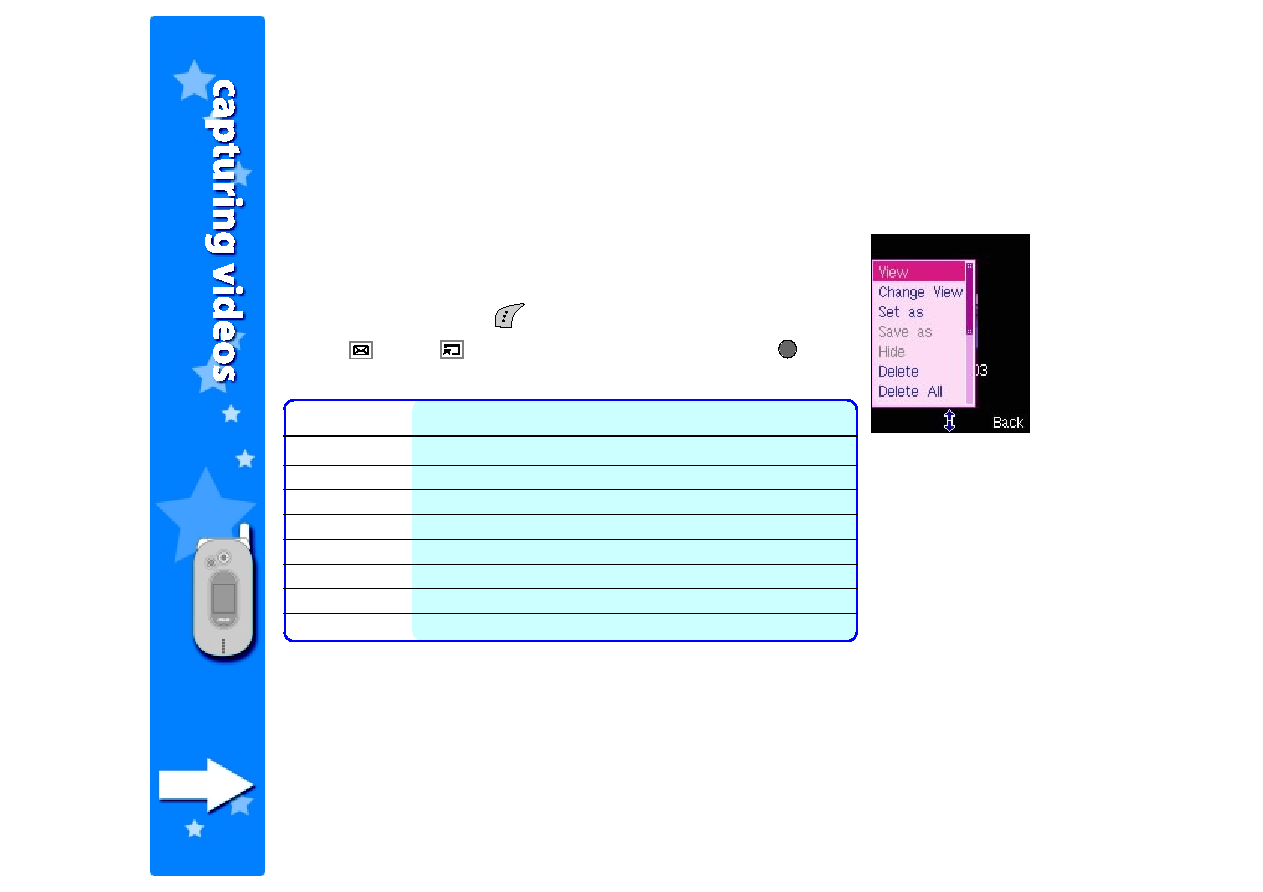
226
226
226
226
226
Using the video capture options
Using the video capture options
Using the video capture options
Using the video capture options
Using the video capture options
The video capture options allow you to view, delete, and rename video
files save in the My Video folder. You can also use this menu to set a
video as power on or off animation.
To access the video capture options:
1. From My Video
My Video
My Video
My Video
My Video, press
(Option) to display the video options menu.
2. Use
(up) or
(down) to select an option, then press
. Refer
to the table below for a description of each option.
Option
Option
Option
Option
Option
Allows you to
Allows you to
Allows you to
Allows you to
Allows you to
View
View
View
View
View
open a video file
Change View
Change View
Change View
Change View
Change View
view videos in namelist or thumbnail modes
Set as
Set as
Set as
Set as
Set as
save a video file as power on or off animation
Delete
Delete
Delete
Delete
Delete
delete a video file
Delete All
Delete All
Delete All
Delete All
Delete All
delete all video files in the My Video folder
Rename
Rename
Rename
Rename
Rename
rename a video file
Detail
Detail
Detail
Detail
Detail
view the video file details including the file name, size, format, etc.
Storage
Storage
Storage
Storage
Storage
view the My Video storage status