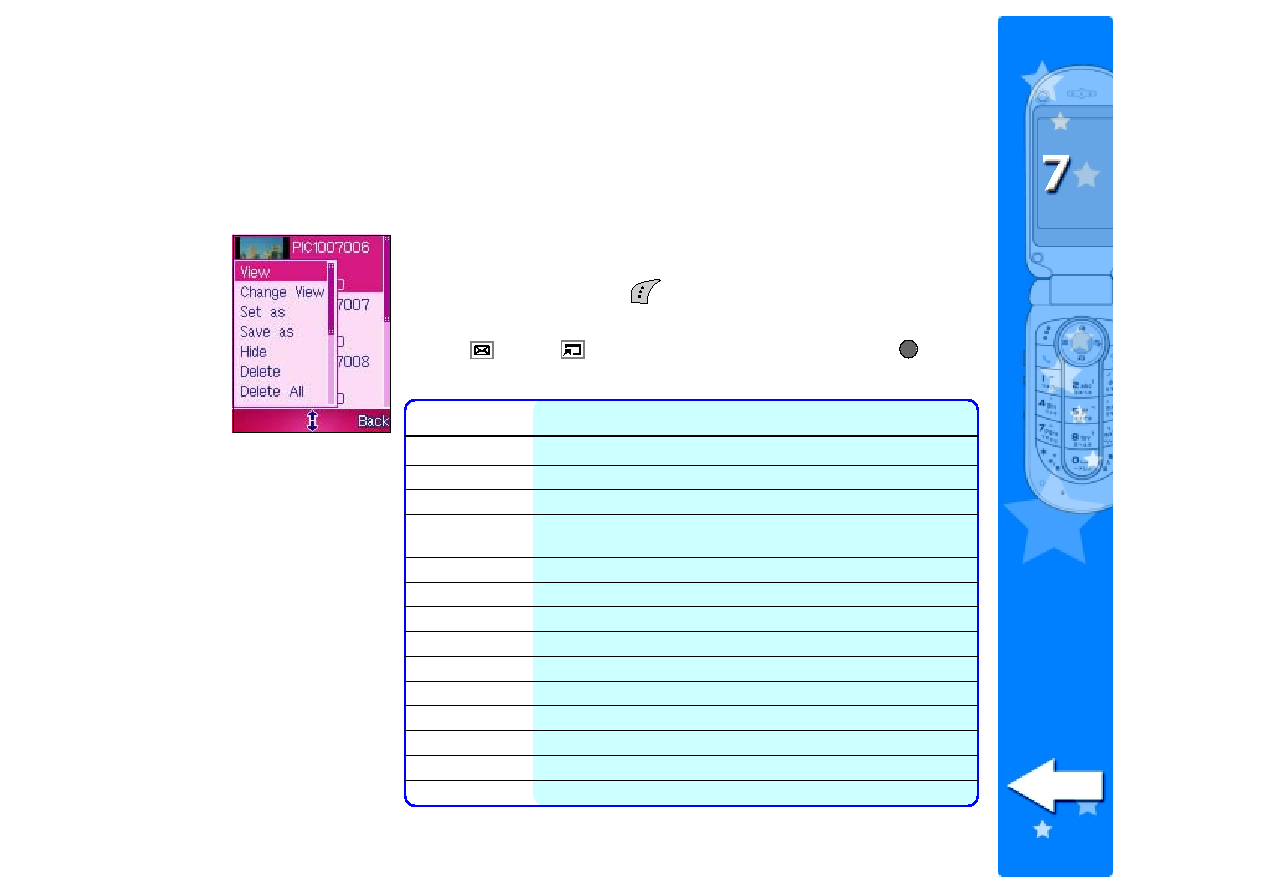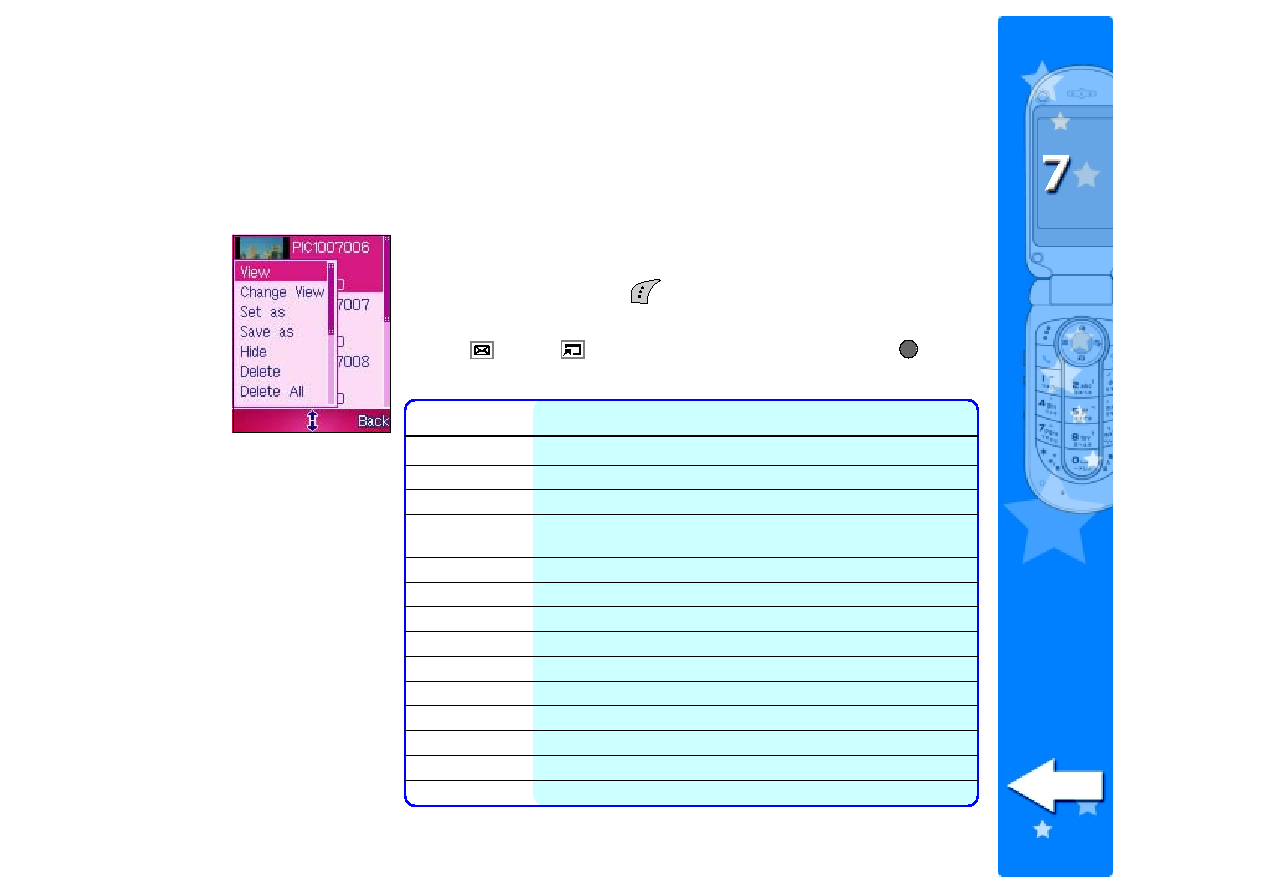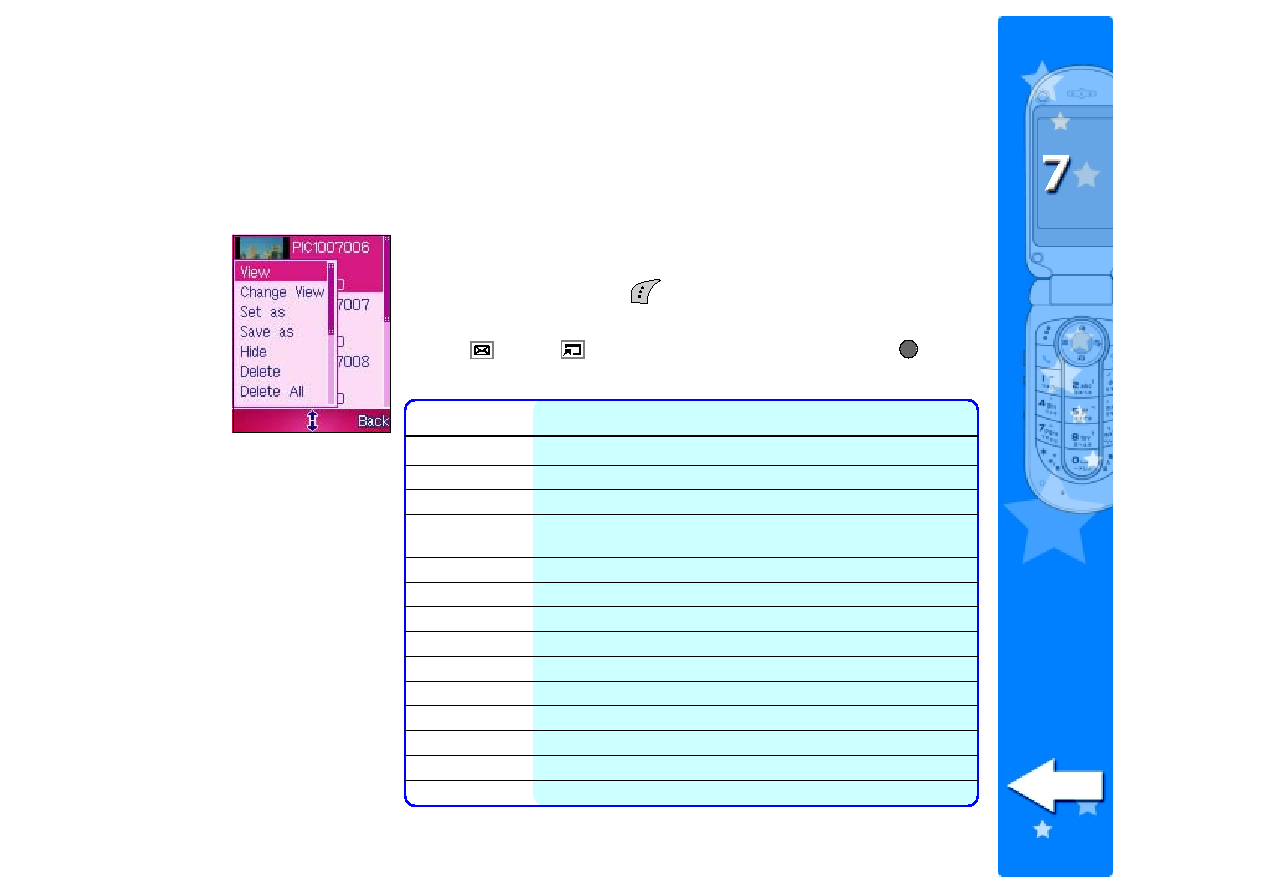
211
211
211
211
211
Using the photo options
Using the photo options
Using the photo options
Using the photo options
Using the photo options
The photo options allow you to save, hide, delete, rename, edit, send,
and slideshow the photos saved in the My Album
My Album
My Album
My Album
My Album folder.
To access the photo options:
1. From My Album
My Album
My Album
My Album
My Album, press
(Option) to display the photo options
menu.
2. Use
(up) or
(down) to select an option, then press
. Refer
to the table below for a description of each option.
Option
Option
Option
Option
Option
Allows you to
Allows you to
Allows you to
Allows you to
Allows you to
View
View
View
View
View
open an image in full screen mode
Change View
Change View
Change View
Change View
Change View
view images in namelist or thumbnail modes
Set as
Set as
Set as
Set as
Set as
save an image as main or external display wallpaper
Save as
Save as
Save as
Save as
Save as
save an image in main display size (128 x 160 jpeg) or
external display size (64 x 96 jpeg)
Hide
Hide
Hide
Hide
Hide
save the image in the Private Album folder
Delete
Delete
Delete
Delete
Delete
delete an image
Delete All
Delete All
Delete All
Delete All
Delete All
delete all images in the My Album folder
Rename
Rename
Rename
Rename
Rename
rename an image
Edit Image
Edit Image
Edit Image
Edit Image
Edit Image
apply special effects, frame, text, rotate, or flip an image
Four In One
Four In One
Four In One
Four In One
Four In One
create a photo collage of four stored images
Send MMS
Send MMS
Send MMS
Send MMS
Send MMS
send an image to an MMS-enabled phone
Detail
Detail
Detail
Detail
Detail
view the image details including the filename, size, format, etc.
Slide Show
Slide Show
Slide Show
Slide Show
Slide Show
view a slide show of all images saved in an My Album folder
Storage
Storage
Storage
Storage
Storage
view the My Album storage status