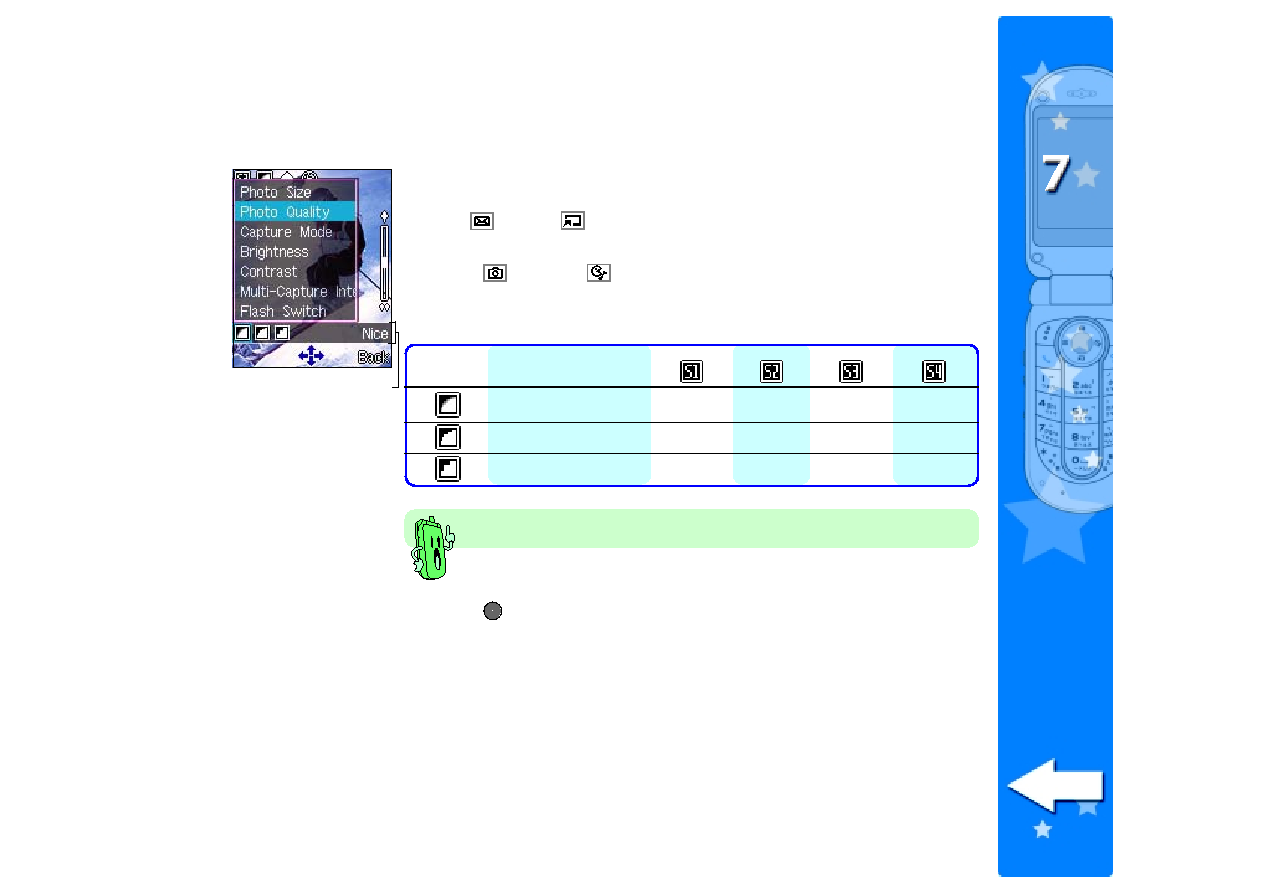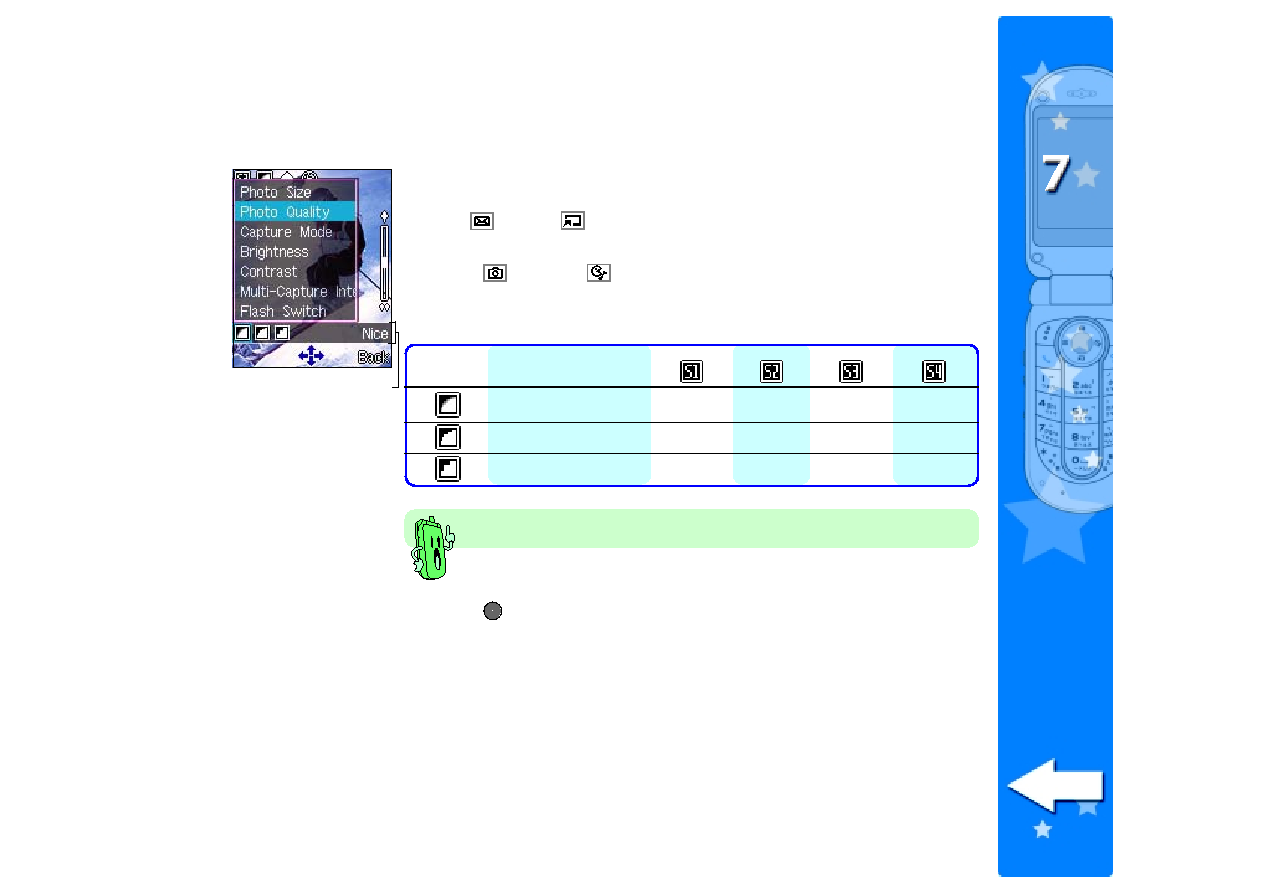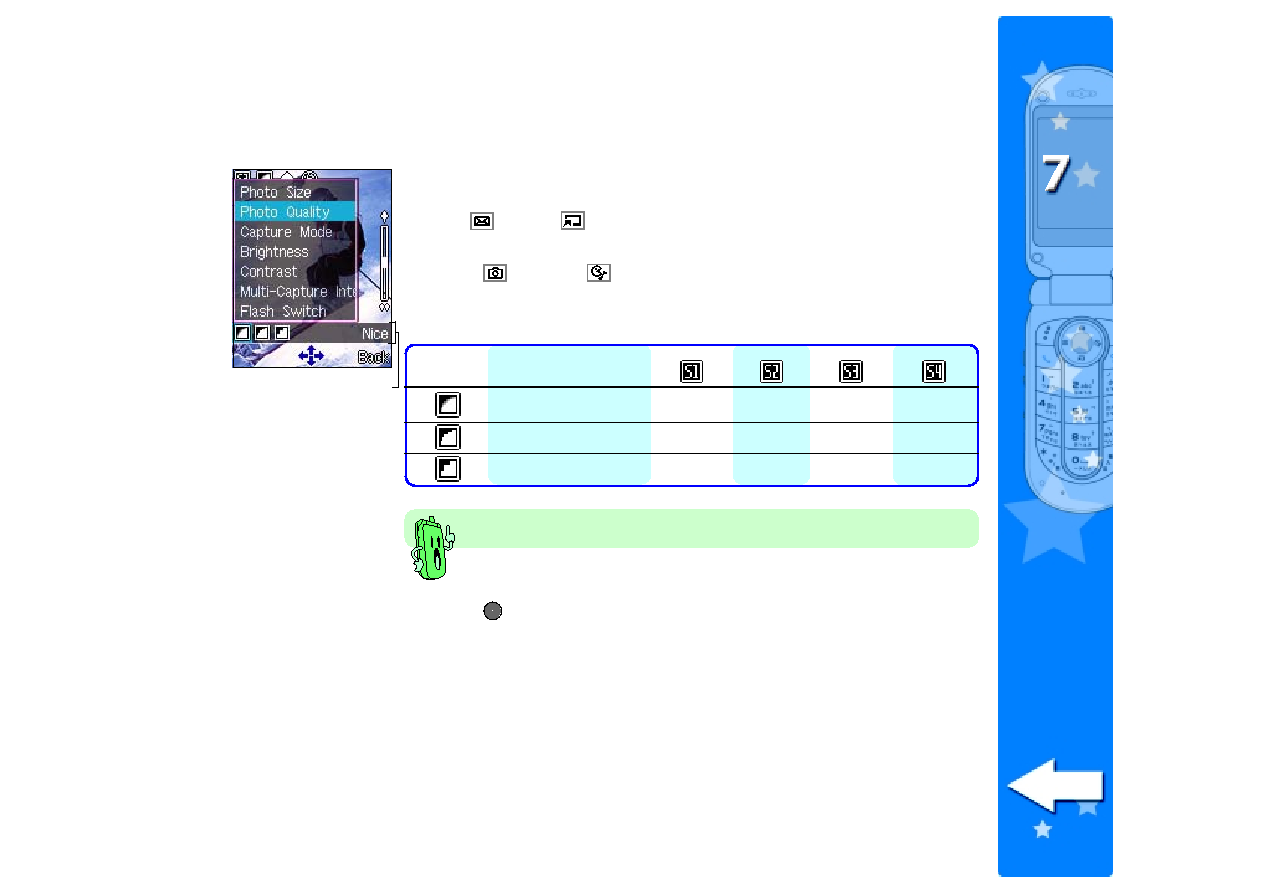
205
205
205
205
205
Setting the photo quality
Setting the photo quality
Setting the photo quality
Setting the photo quality
Setting the photo quality
To set the photo quality:
1. Use
(up) or
(down) to highlight Photo Quality
Photo Quality
Photo Quality
Photo Quality
Photo Quality from the
camera settings menu.
2. Press
(left) or
(right) to select a photo quality. The selected
photo quality is displayed on top of the soft key bar. Refer to the
table below for a comparison of the photo qualities.
Photo quality
Icon
Icon
Icon
Icon
Icon
Description
Description
Description
Description
Description
Nice
63.3 KB
33.3 KB
6.4 KB
4 KB
Normal
62.3 KB
30.0 KB
5.7 KB
3 KB
Economic
60.6 KB
28.3 KB
5.2 KB
2.3 KB
3. Press
to select the photo quality. The screen returns to the
capture display.
The better the photo quality, the larger the file size.