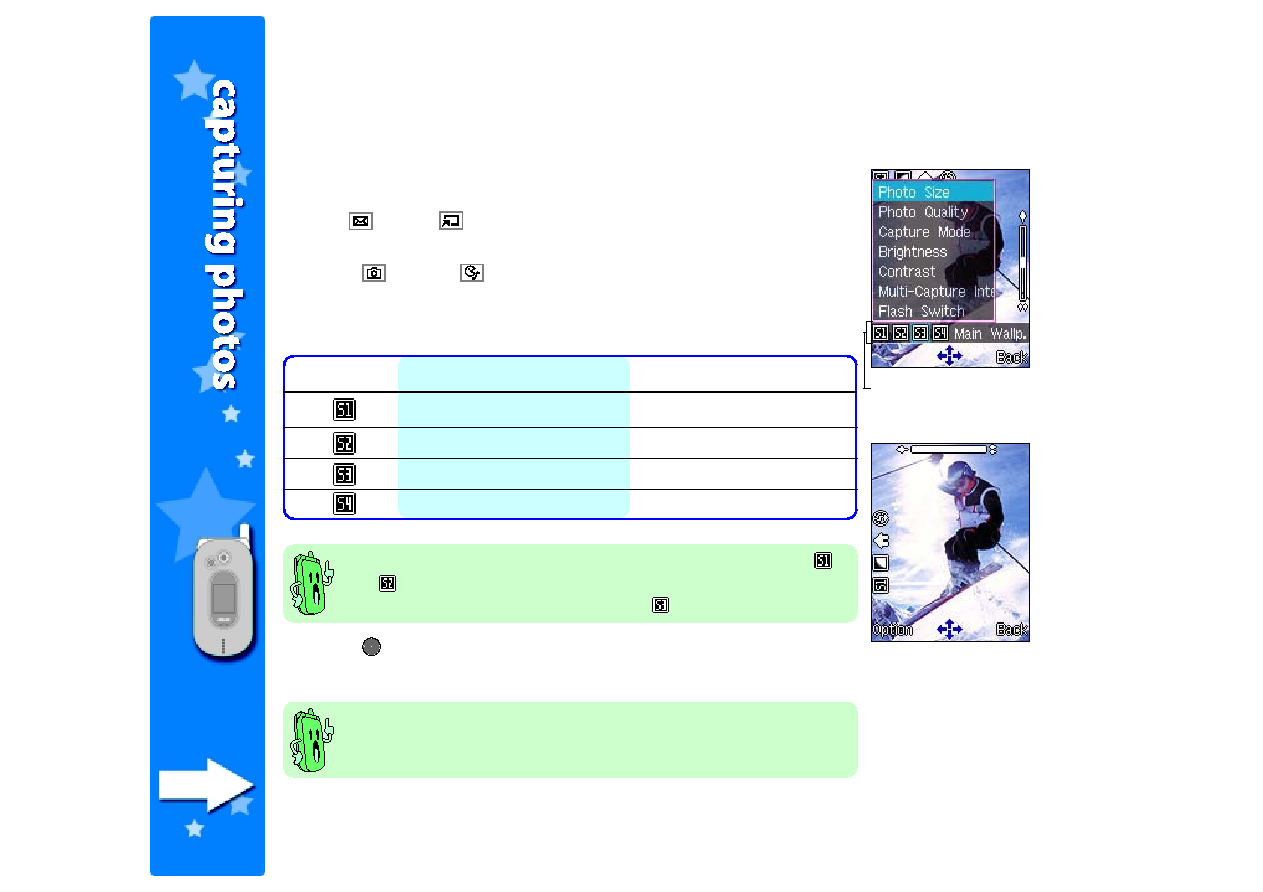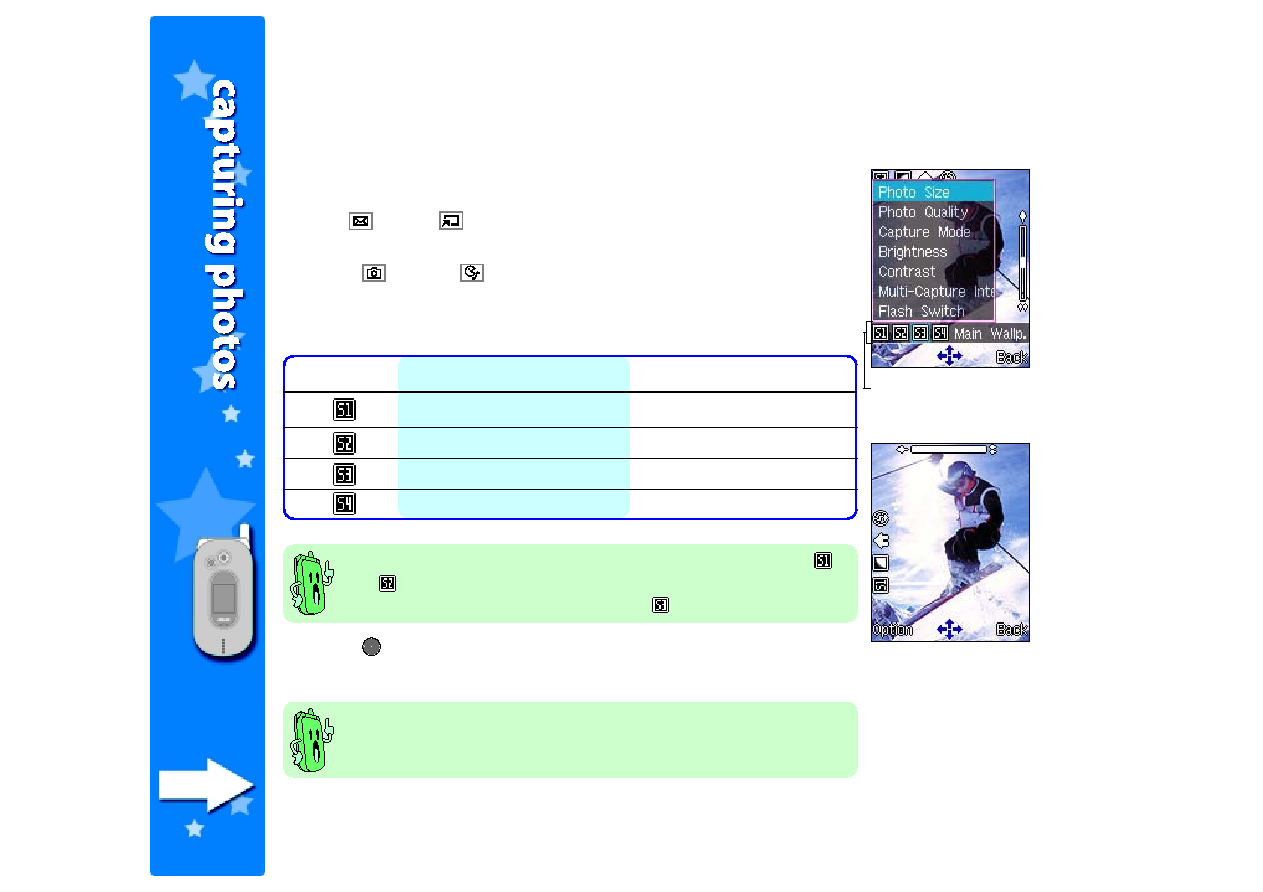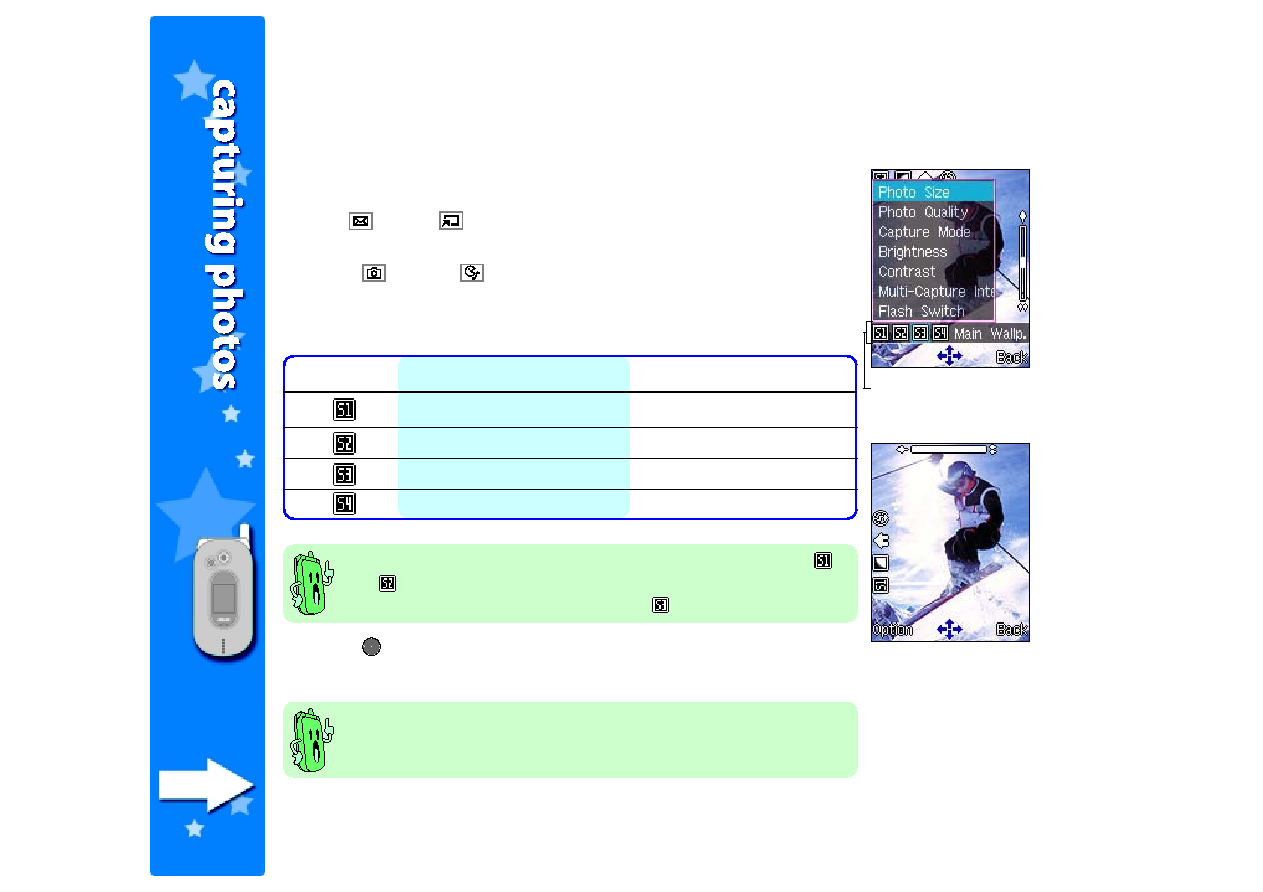
204
204
204
204
204
•
You can use portrait images as wallpaper for the external display.
•
You can find all captured images in the My Album
My Album
My Album
My Album
My Album folder.
3. Press
to select the photo size. The screen returns to the capture
display.
Landscape orientation
The frame changes into a landscape orientation when you select
or
photo size. Rotate the phone 90º counterclockwise to properly
view your subject. The default setting is
.
Photo sizes
Setting the photo size
Setting the photo size
Setting the photo size
Setting the photo size
Setting the photo size
To set the photo size:
1. Use
(up) or
(down) to highlight Photo Size
Photo Size
Photo Size
Photo Size
Photo Size from the
camera settings menu.
2. Press
(left) or
(right) to select a photo size. The selected
photo size is displayed on top of the soft key bar. Refer to the table
below for a comparison of the photo sizes.
Icon
Icon
Icon
Icon
Icon
Photo size (pixels)
Photo size (pixels)
Photo size (pixels)
Photo size (pixels)
Photo size (pixels)
Display orientation
Display orientation
Display orientation
Display orientation
Display orientation
VGA (640 x 480)
Landscape
QVGA (320 x 240)
Landscape
Main Wallpaper (128 x 160)
Portrait
Portrait (64 x 96)
Portrait