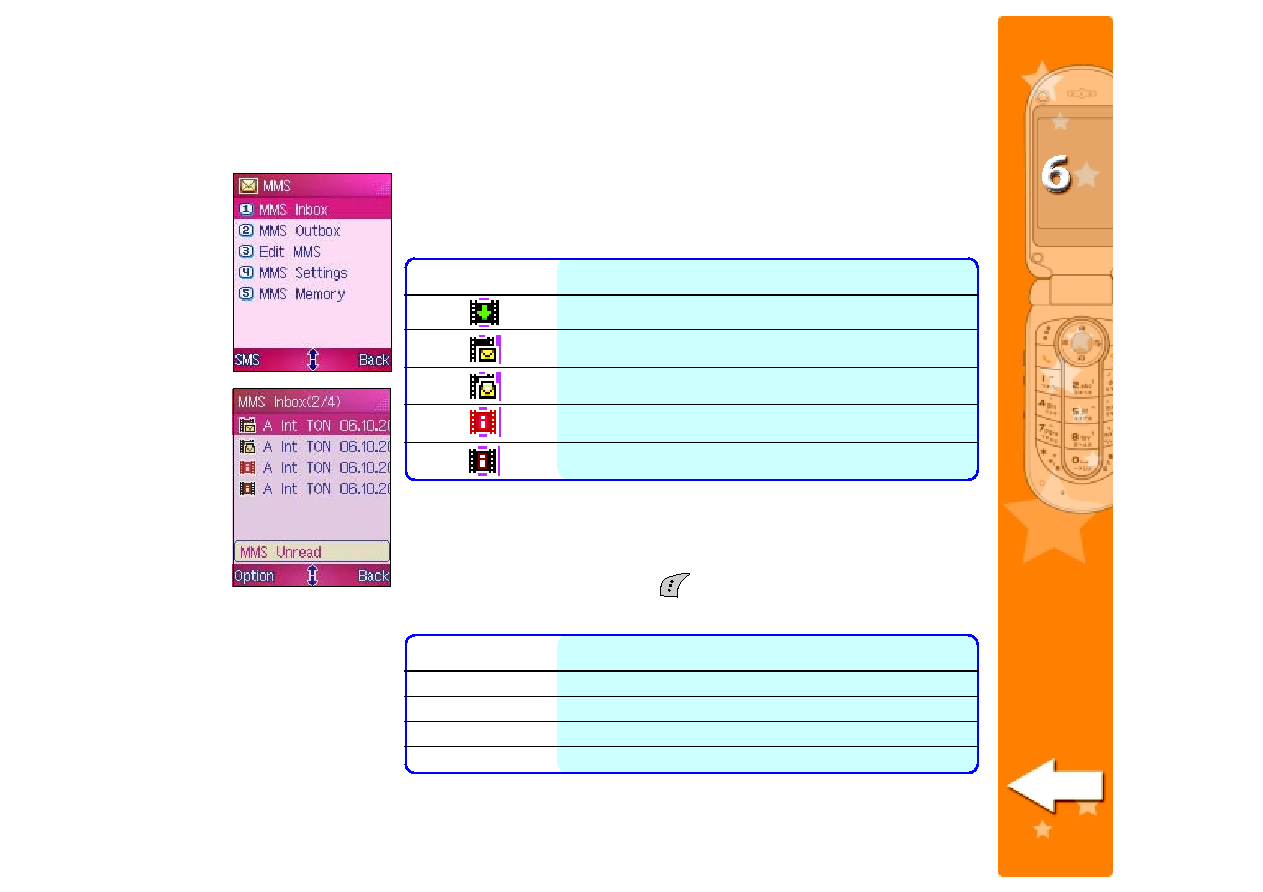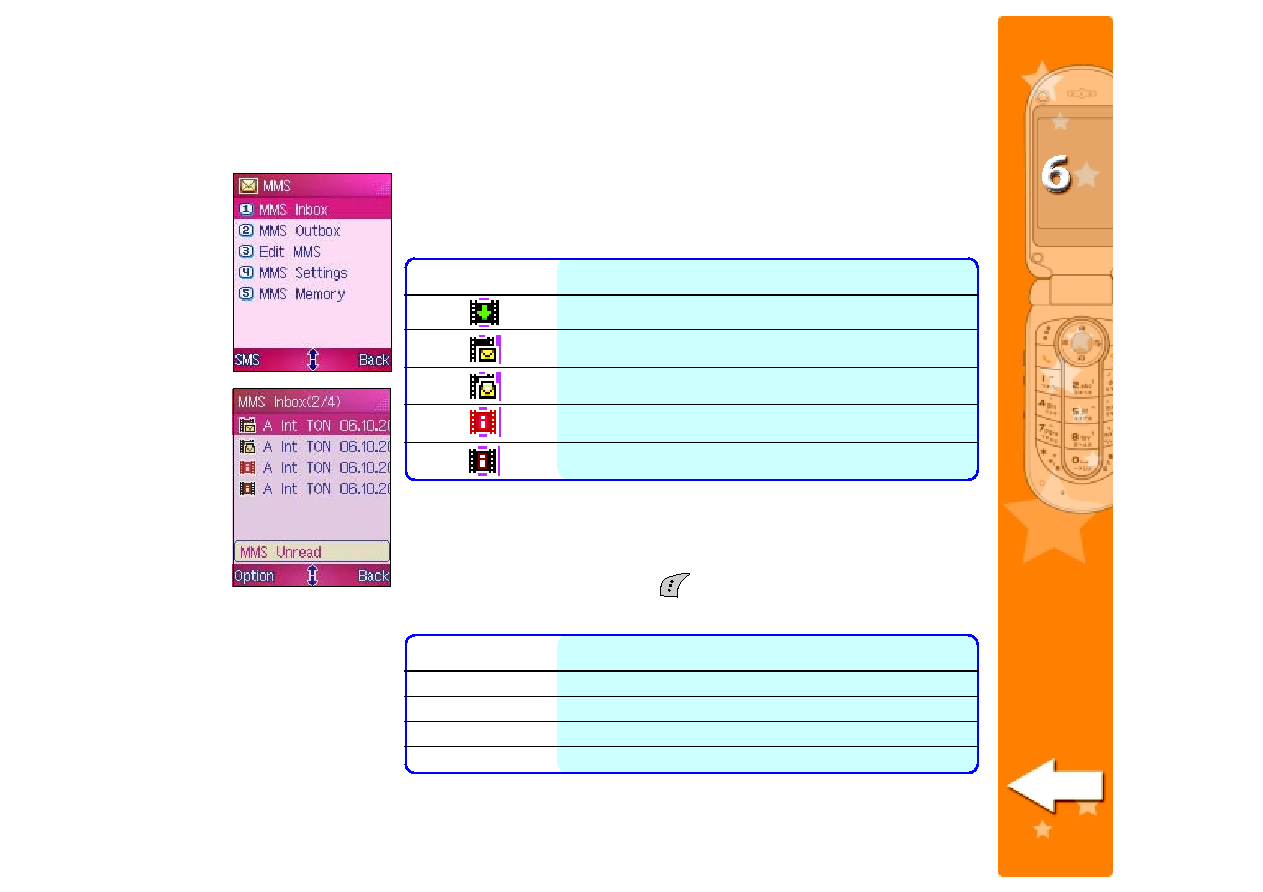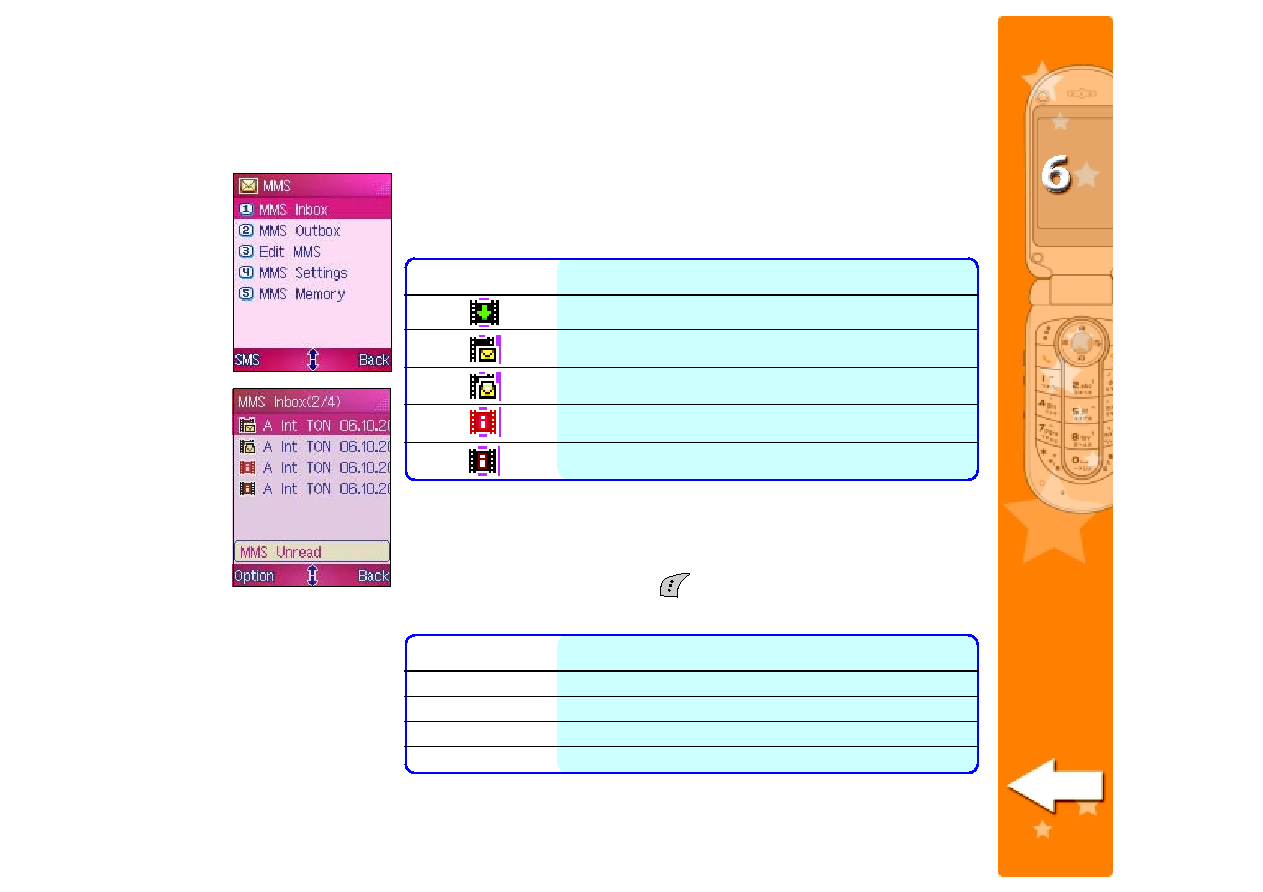
187
187
187
187
187
Managing the MMS Inbox
Managing the MMS Inbox
Managing the MMS Inbox
Managing the MMS Inbox
Managing the MMS Inbox
The phone saves all downloaded MMS messages in the MMS Inbox. You
can view, review, forward, or delete the messages stored in the MMS
Inbox. Take note of the following icons preceding an MMS message.
Icon
Icon
Icon
Icon
Icon
Indicates that the MMS message
Indicates that the MMS message
Indicates that the MMS message
Indicates that the MMS message
Indicates that the MMS message
received has been successfully downloaded to the phone
has not been read
has been read
notification has not been read
notification has already been read
Using the MMS Inbox menu
Using the MMS Inbox menu
Using the MMS Inbox menu
Using the MMS Inbox menu
Using the MMS Inbox menu
When in the MMS Inbox
MMS Inbox
MMS Inbox
MMS Inbox
MMS Inbox, press
(Option) to display a pop-up menu
containing the options for the selected message or multiple messages.
Option
Option
Option
Option
Option
Allows you to
Allows you to
Allows you to
Allows you to
Allows you to
View
View
View
View
View
View the selected message
Delete
Delete
Delete
Delete
Delete
Delete the selected message
Delete
Delete
Delete
Delete
Delete All
All
All
All
A l l
Delete all messages in the MMS Inbox
Call Out
Call Out
Call Out
Call Out
Call Out
Dial the number of the MMS sender