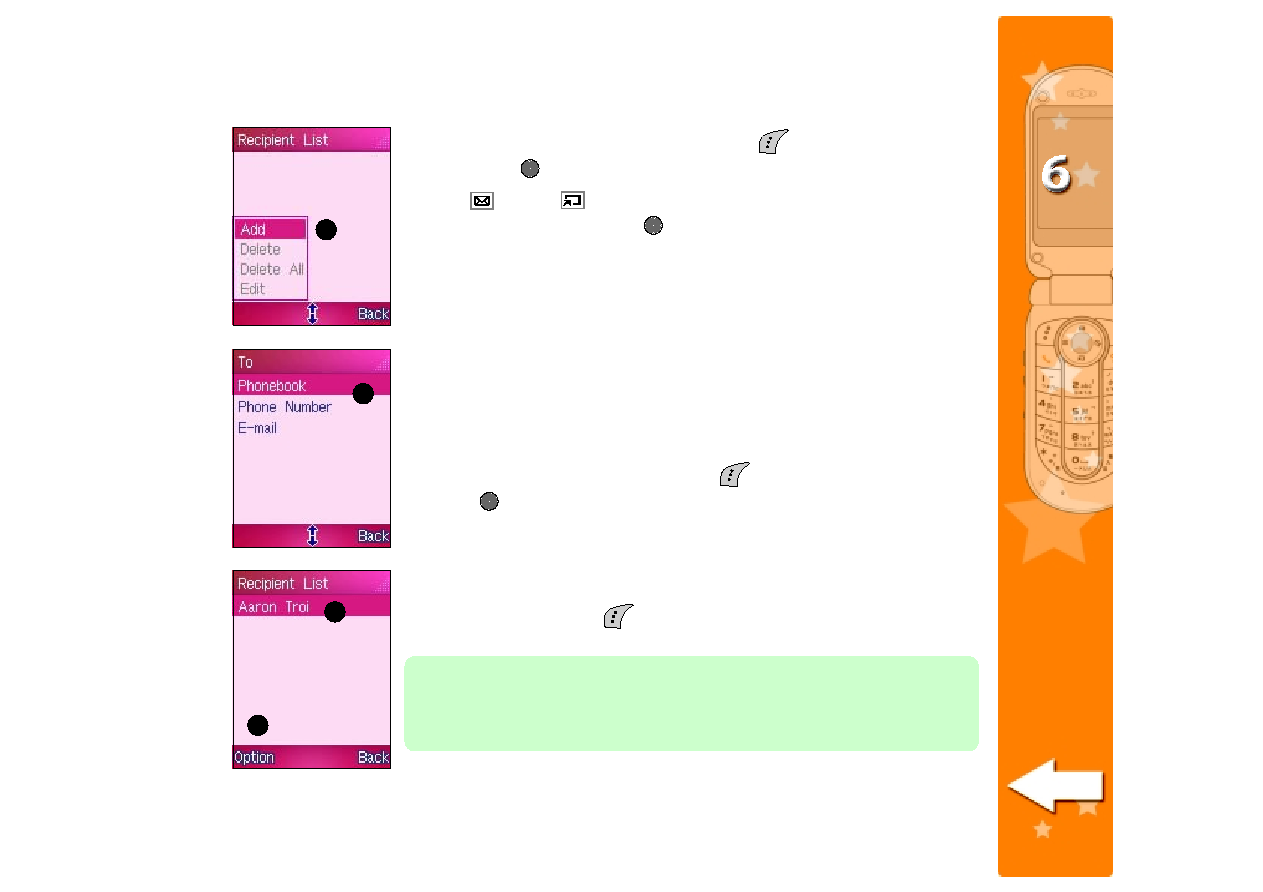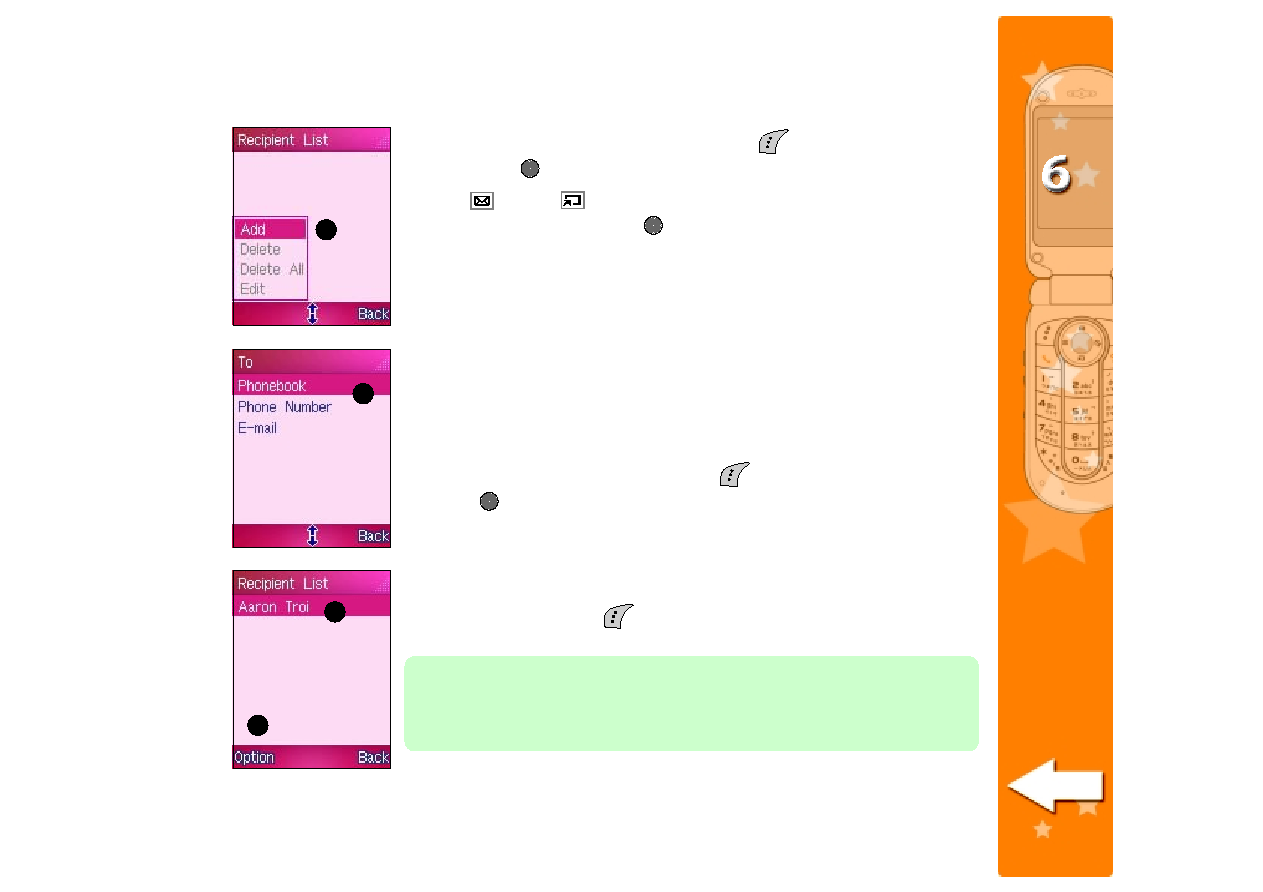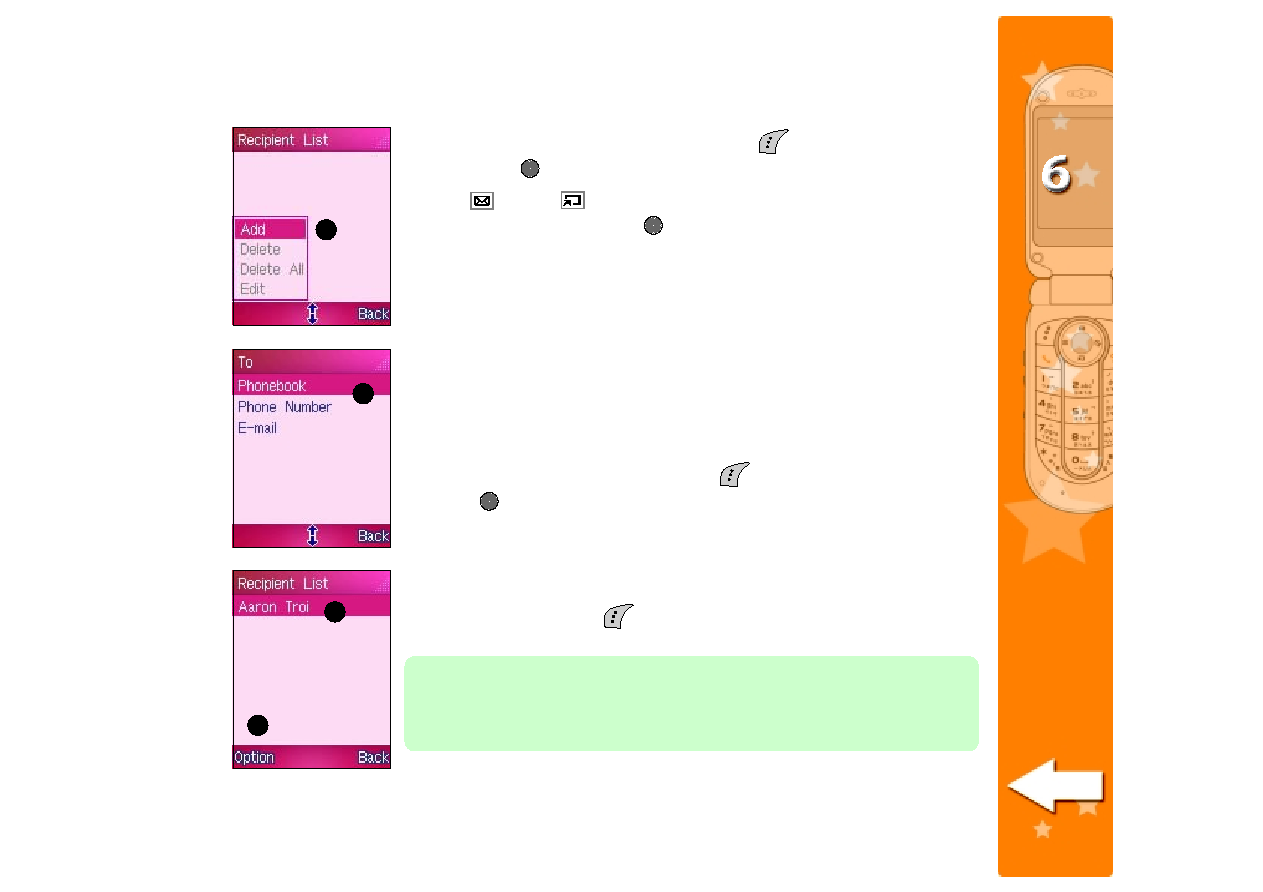
177
177
177
177
177
2. From the Recipient List
Recipient List
Recipient List
Recipient List
Recipient List screen, press
(Option), select Add
Add
Add
Add
Add,
then press
.
3. Use
(up) or
(down) to select the contact information for the
MMS message, then press
.
If you select Phonebook
Phonebook
Phonebook
Phonebook
Phonebook, the phone opens the Phonebook
Phonebook
Phonebook
Phonebook
Phonebook and
prompts you to select the message recipient(s) from the phone
book entries.
If you select Phone Number
Phone Number
Phone Number
Phone Number
Phone Number, the phone prompts you to key-in the
phone number of the recipient(s).
If you select E-mail
E-mail
E-mail
E-mail
E-mail, the phone prompts you to key-in the e-mail
address of the recipient(s).
4. The contact information appears in the Recipient List. If you want to
add more message recipients, press
(Option), select Add
Add
Add
Add
A d d, then
press
.
5. Follow step 3 to add more message recipients. You can also follow
the same procedures when adding message recipient(s) to the Cc:
Cc:
Cc:
Cc:
Cc:
and Bcc:
Bcc:
Bcc:
Bcc:
Bcc: fields.
7. When finished, press
(Back) to return to the Edit MMS
Edit MMS
Edit MMS
Edit MMS
Edit MMS screen.
Bcc
Bcc
Bcc
Bcc
Bcc stands for blind carbon copy
blind carbon copy
blind carbon copy
blind carbon copy
blind carbon copy. A recipient added to this field
receives the same MMS message but hides the recipient’s contact
information from other message recipients (To:
To:
To:
To:
To: and Cc:
Cc:
Cc:
Cc:
Cc: fields).
2
2
2
2
2
3
3
3
3
3
4
4
4
4
4
4
4
4
4
4