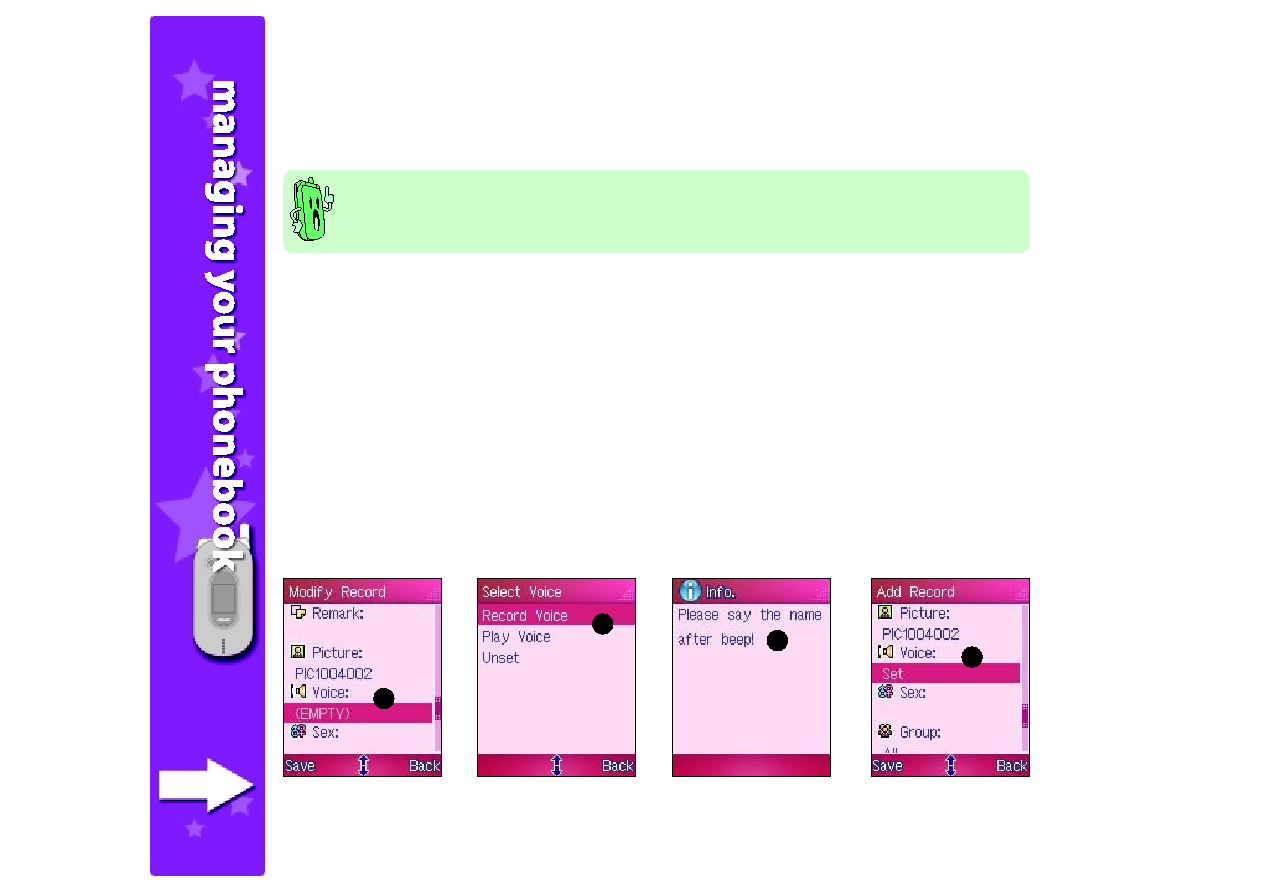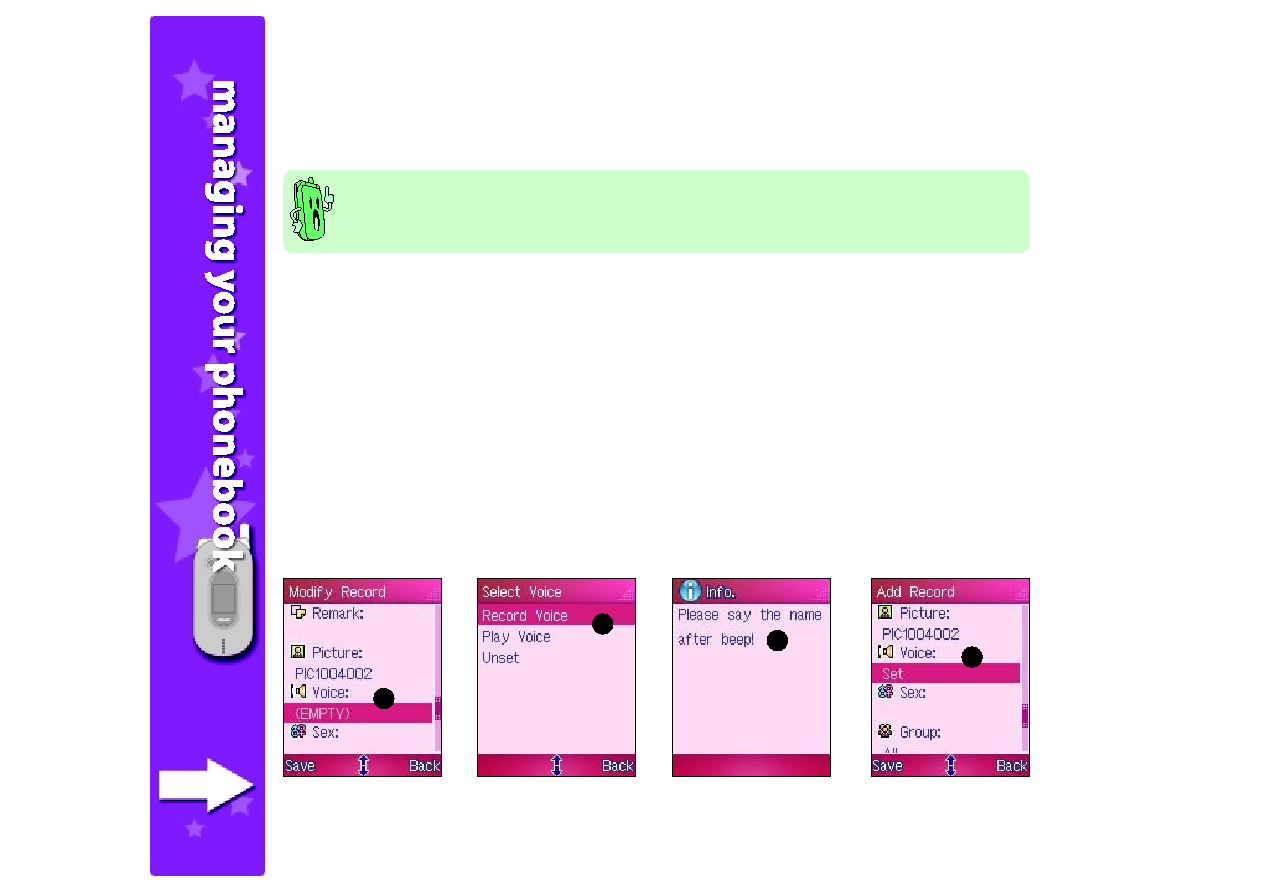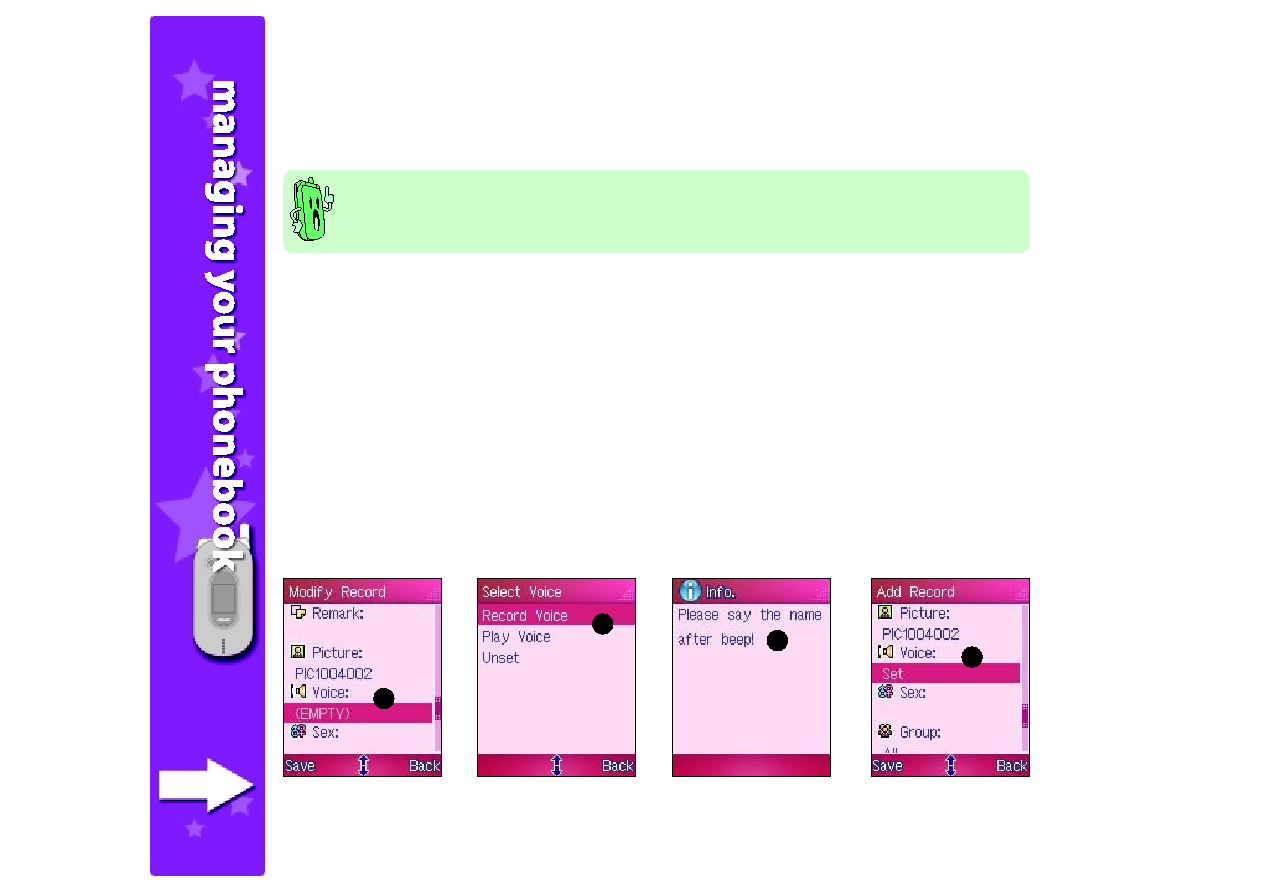
136
136
136
136
136
Adding a voice recording to a phone book entry
Adding a voice recording to a phone book entry
Adding a voice recording to a phone book entry
Adding a voice recording to a phone book entry
Adding a voice recording to a phone book entry
To add a voice tag to a phone book entry:
1. Highlight the Voice
Voice
Voice
Voice
Voice field, then press to open the Select Voice
Select Voice
Select Voice
Select Voice
Select Voice window.
2. Select Record Voice
Record Voice
Record Voice
Record Voice
Record Voice, then press .
3. After the beep, use the microphone to say the name of the phone entry. The phone
processes the recording.
4. When prompted, repeat saying the name of the phone entry until the phone recognizes
the recording.
The phone automatically replays the recording and displays a Data saved!
Data saved!
Data saved!
Data saved!
Data saved! message to
indicate that the voice tag is successfully created. The display returns to the Add
Add
Add
Add
Add
Record
Record
Record
Record
Record window. The Voice
Voice
Voice
Voice
Voice field now shows Set
Set
Set
Set
Set.
•
Voice recordings for phone book entries are used for voice dialing. Record the voice tag
in a quiet environment to achieve accurate recordings.
•
Refer to Chapter 2 for details on using the voice dial feature.
2
2
2
2
2
1
1
1
1
1
3
3
3
3
3
4
4
4
4
4