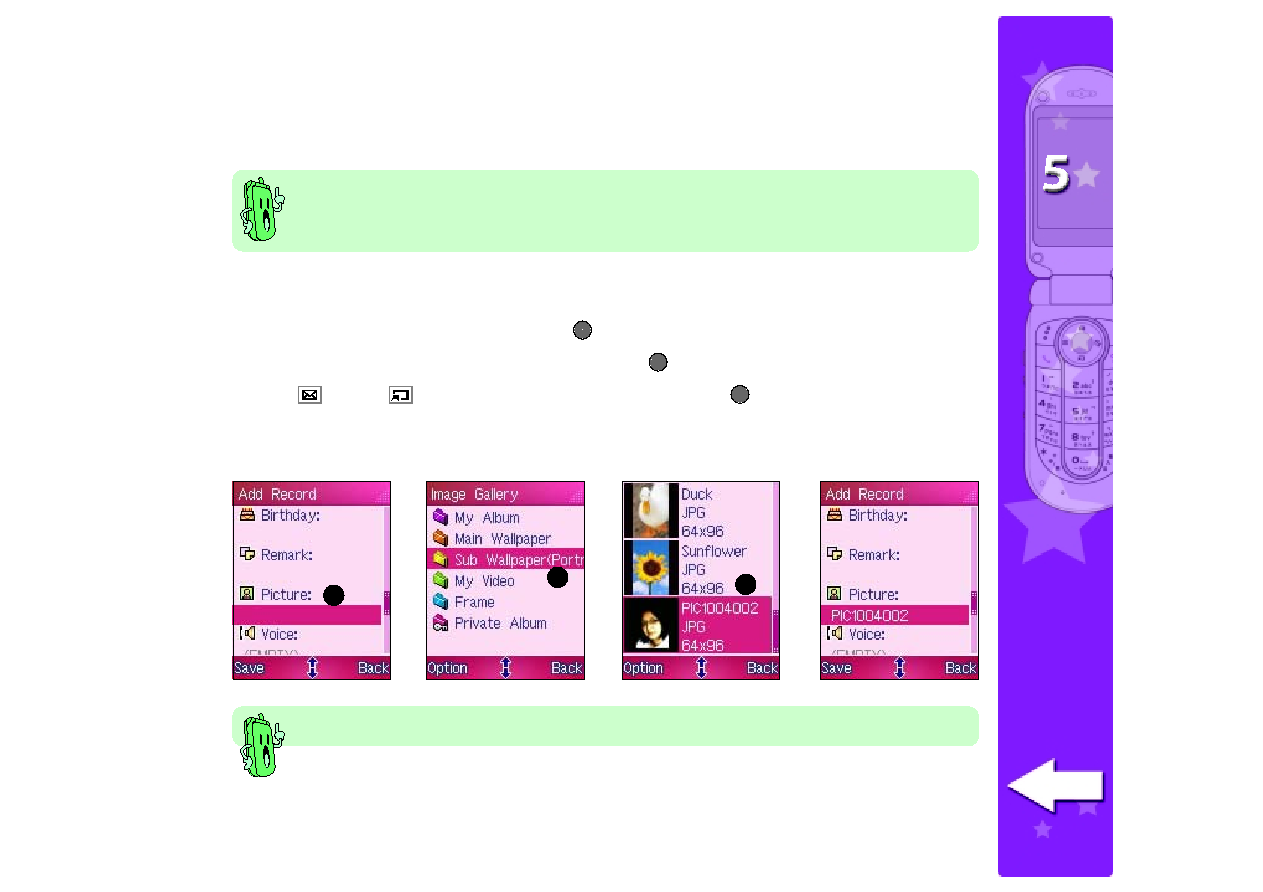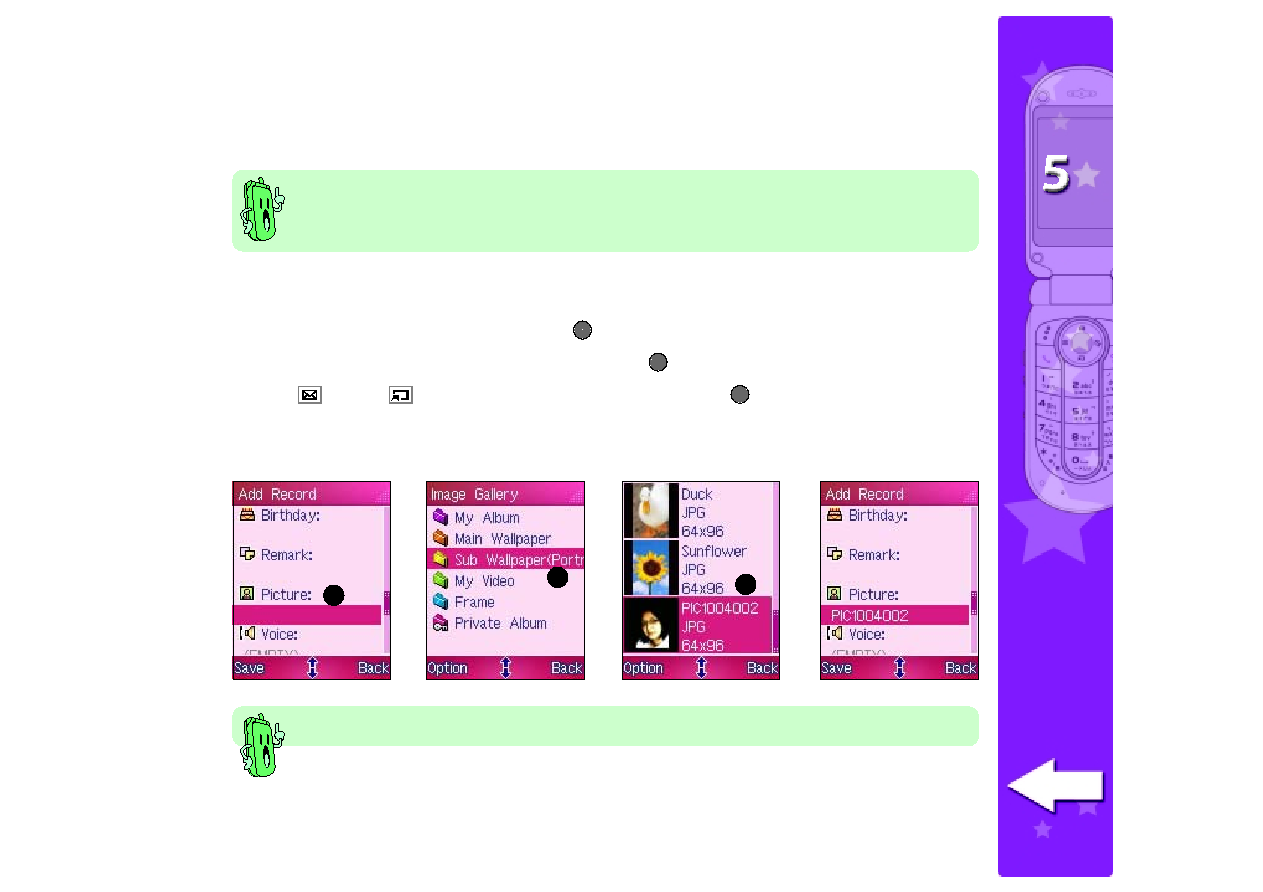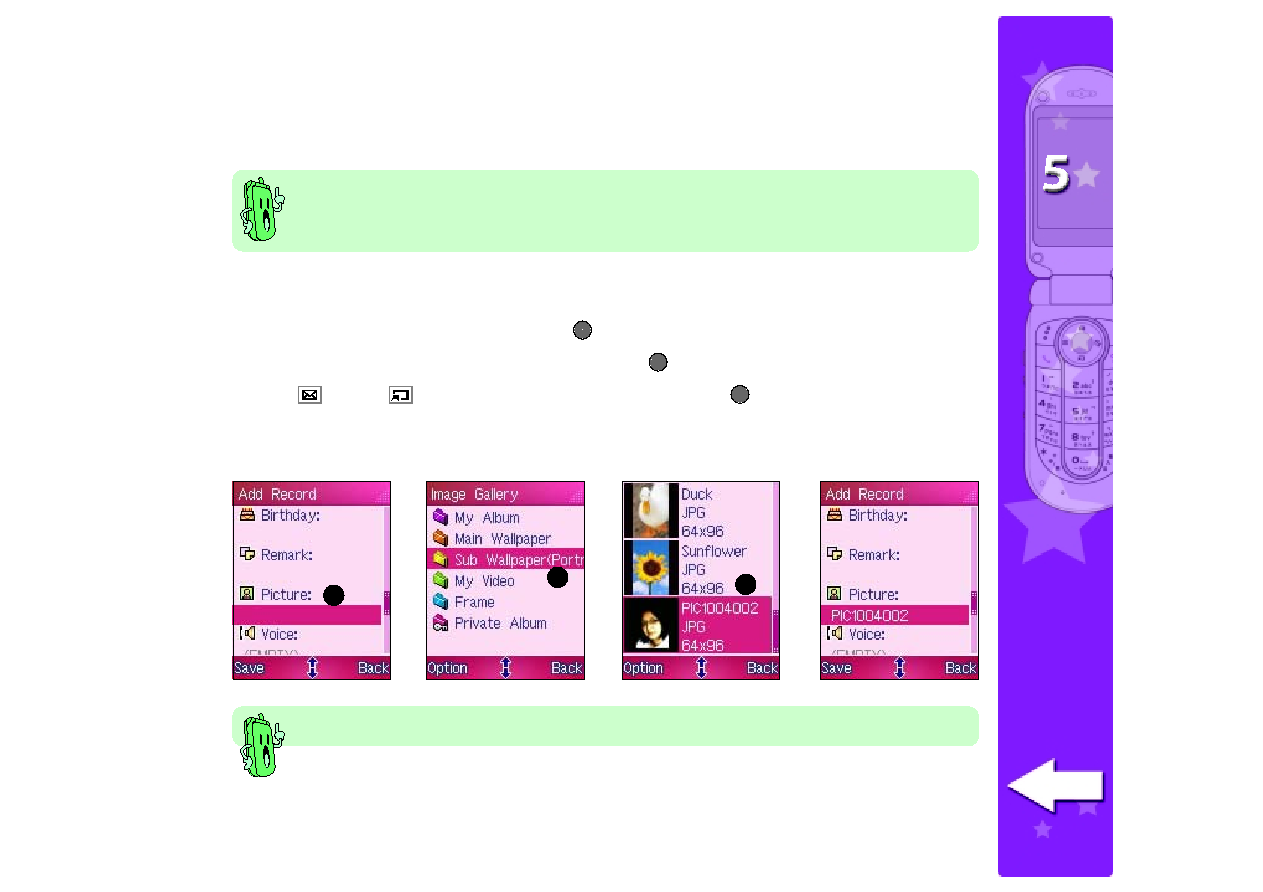
1 3 5
135
135
135
135
Adding a photo to a phone book entry
Adding a photo to a phone book entry
Adding a photo to a phone book entry
Adding a photo to a phone book entry
Adding a photo to a phone book entry
To add a photo to a phone book entry:
1. Highlight the Picture
Picture
Picture
Picture
Picture field, then press
to open the Image Gallery
Image Gallery
Image Gallery
Image Gallery
Image Gallery.
2. Select Sub Wallpaper (Portrait)
Sub Wallpaper (Portrait)
Sub Wallpaper (Portrait)
Sub Wallpaper (Portrait)
Sub Wallpaper (Portrait), then press
.
3. Use
(up) or
(down) to select the photo, then press
.
The display returns to the Add Record
Add Record
Add Record
Add Record
Add Record window with the selected photo attached to the
phone book entry.
•
You can only add a photo to a phone book entry saved in the phone memory.
•
You must have the photo saved in the Sub Wallpaper (Portrait)
Sub Wallpaper (Portrait)
Sub Wallpaper (Portrait)
Sub Wallpaper (Portrait)
Sub Wallpaper (Portrait) folder of the
Image Gallery before you can attach to a phone book entry.
2
2
2
2
2
1
1
1
1
1
3
3
3
3
3
Refer to the Camera section for details on capturing and saving Portrait
Portrait
Portrait
Portrait
Portrait photos.