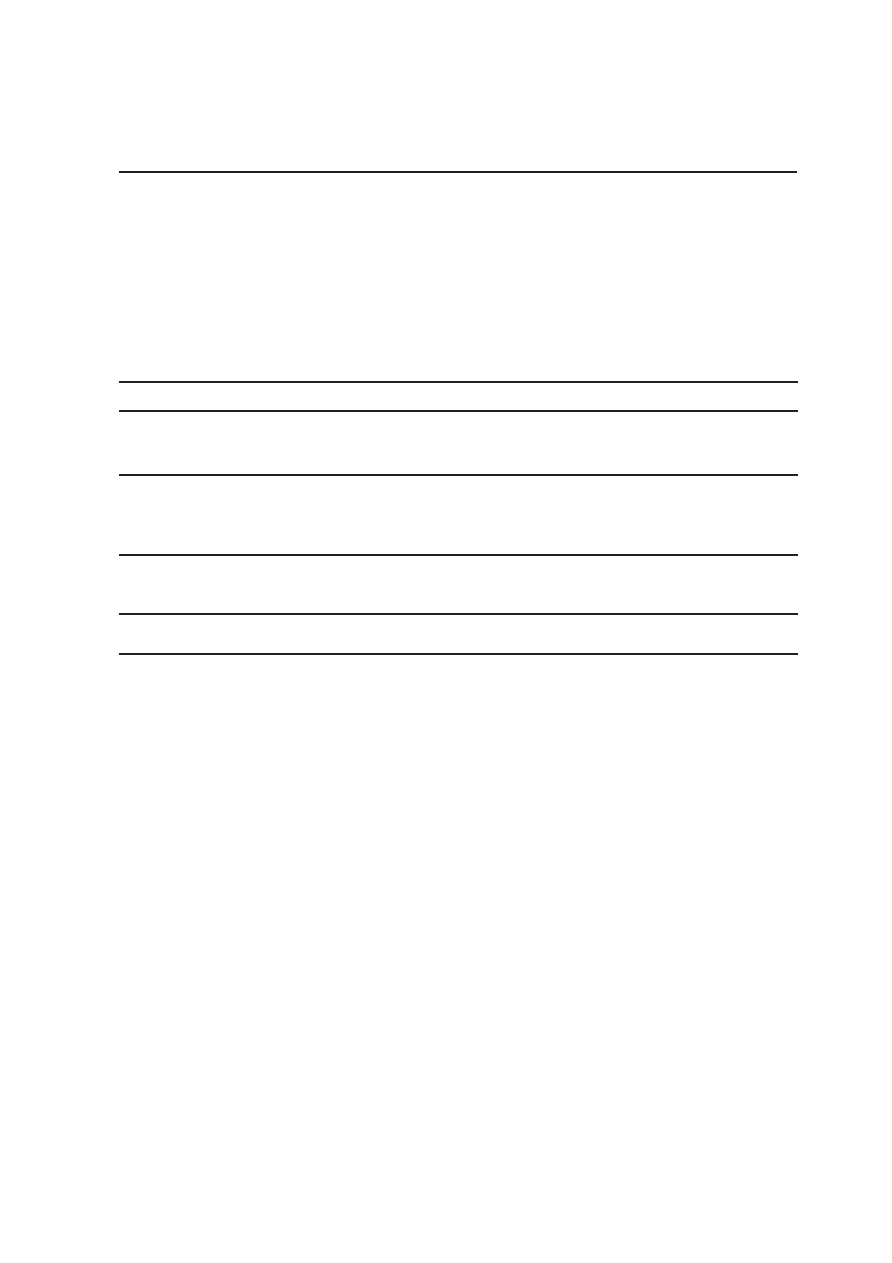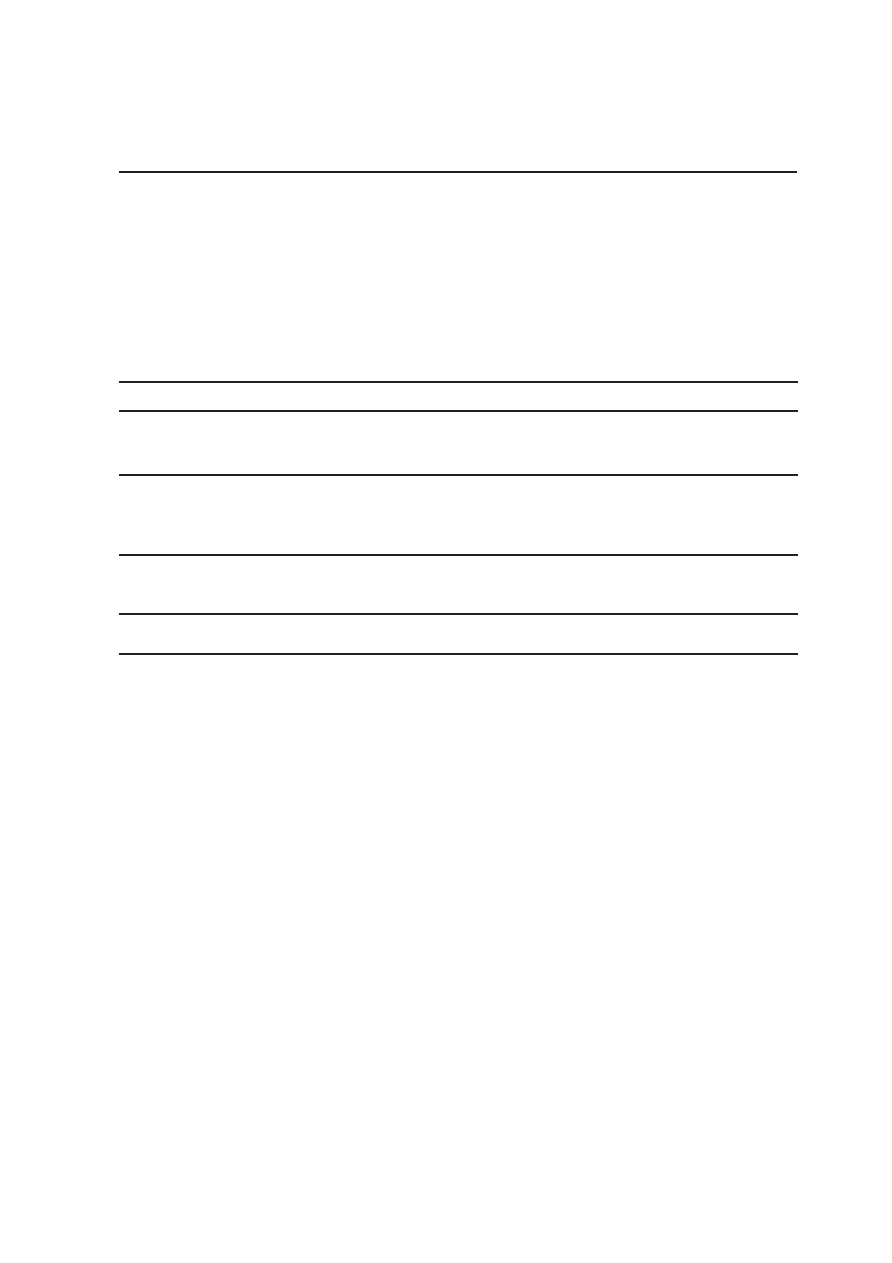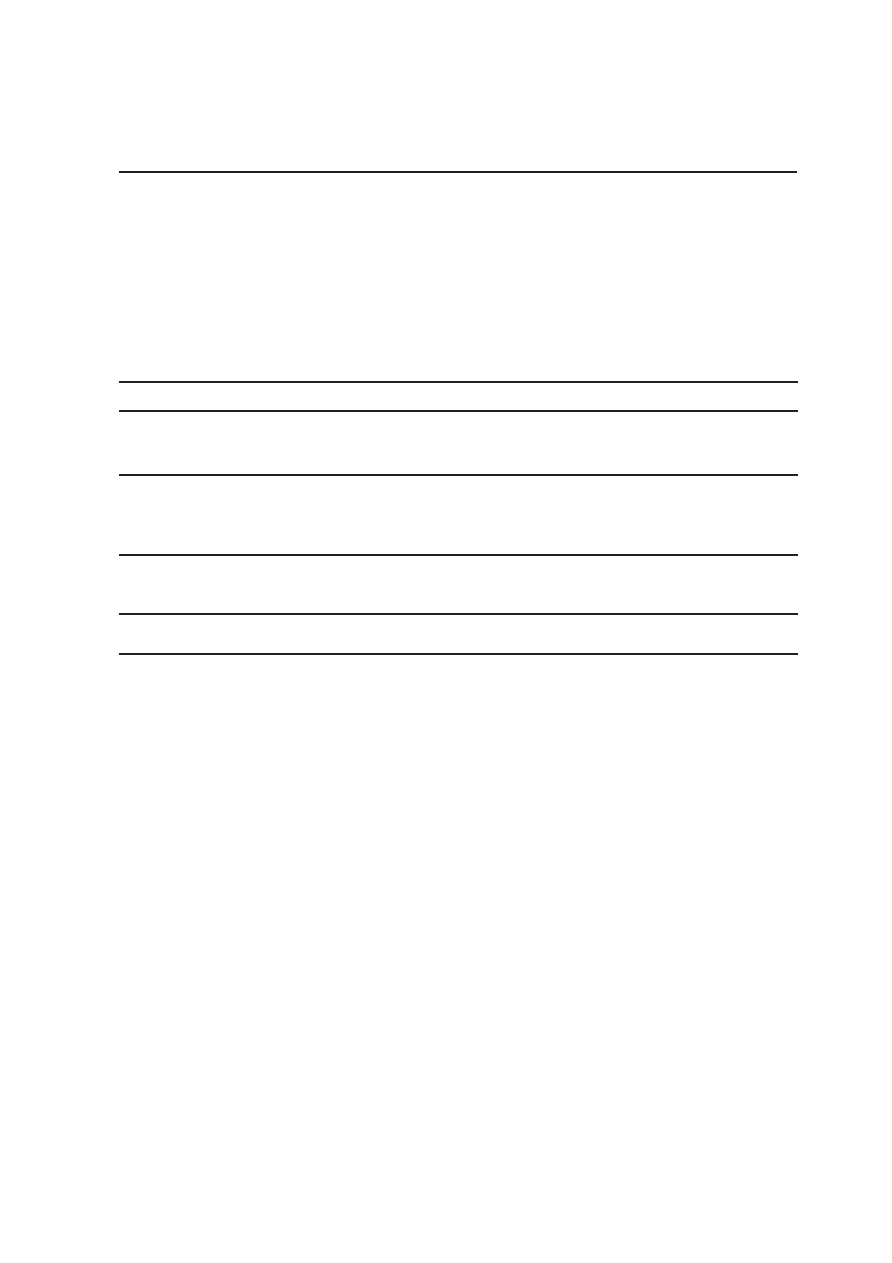
55
Using the Notebook PC
4
Thermal Power Control
There are three power control methods for controlling the Notebook PC’s thermal state. These power
control cannot be configured by the user and should be known in case the Notebook PC should enter
these states. The following temperatures represent the chassis temperature (not CPU).
• The fan turns ON for active cooling when the temperature reaches the safe upper limit.
• The CPU decreases speed for passive cooling when the temperature exceeds the safe upper limit.
• The system shut down for critical cooling when temperature exceeds the maximum safe upper limit.
Power Savings
In addition to reducing the CPU clock, this mode puts devices including the LCD backlight in their
lower active state. The Notebook PC enters “Stand by” mode (low priority) when the system remains
idle for a specified amount of time. The timeout can be set through BIOS setup (lower priority) and
Windows power management (higher priority). To resume system operation, press any key.
Power State Summary
STATE
ENTRY EVENT
EXIT EVENT
“Stand by”
• “Stand by” through Windows Start button,
• Any device
• Timer as set though “Power Management”
• Battery low
in Windows Control Panel (higher priority)
STR (“Stand by”)
• Power button (can define as STR or STD)
• Ring indicator
(Suspend-to-RAM)
• Hotkey [Fn][F1]
• Power button
• Any key (built-in keyboard)
• Battery low
STD (“Hibernate”)
• Power button (can define as STR or STD)
• Power button
(Suspend-to-Disk)
• Battery Extremely Low
• “Hibernate” using Windows Start button
Soft OFF
• Power button (can be defined as STR or STD) • Power button
• “Shut down” through Windows Start button