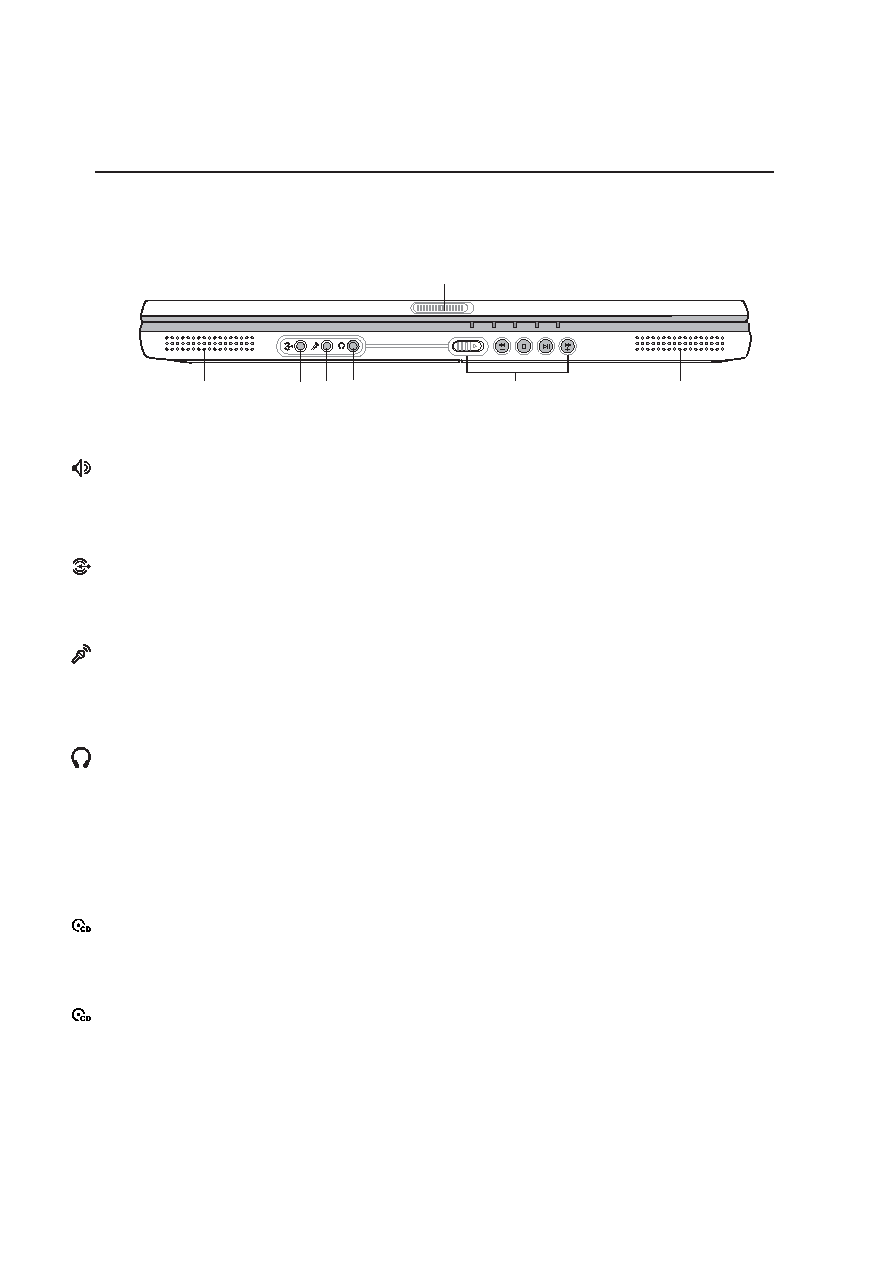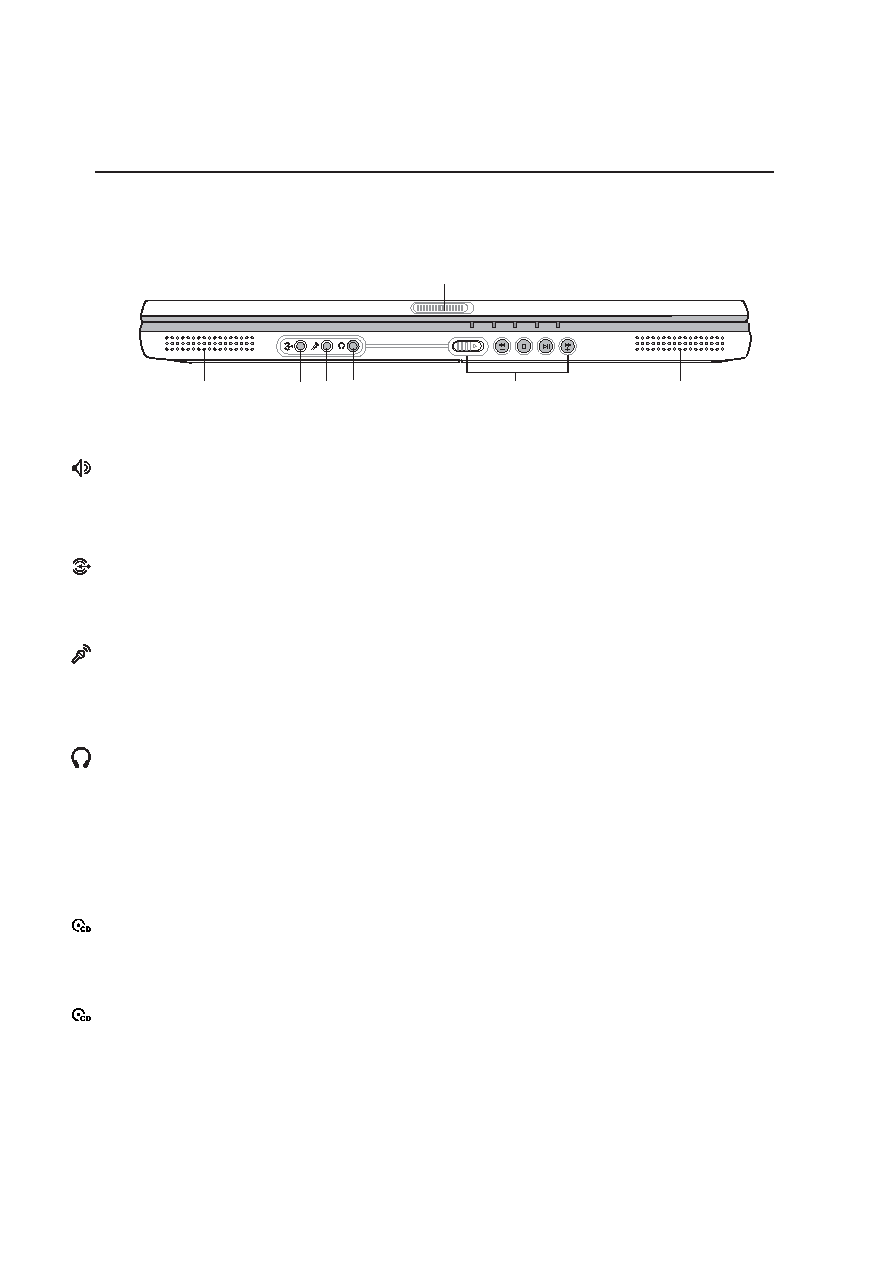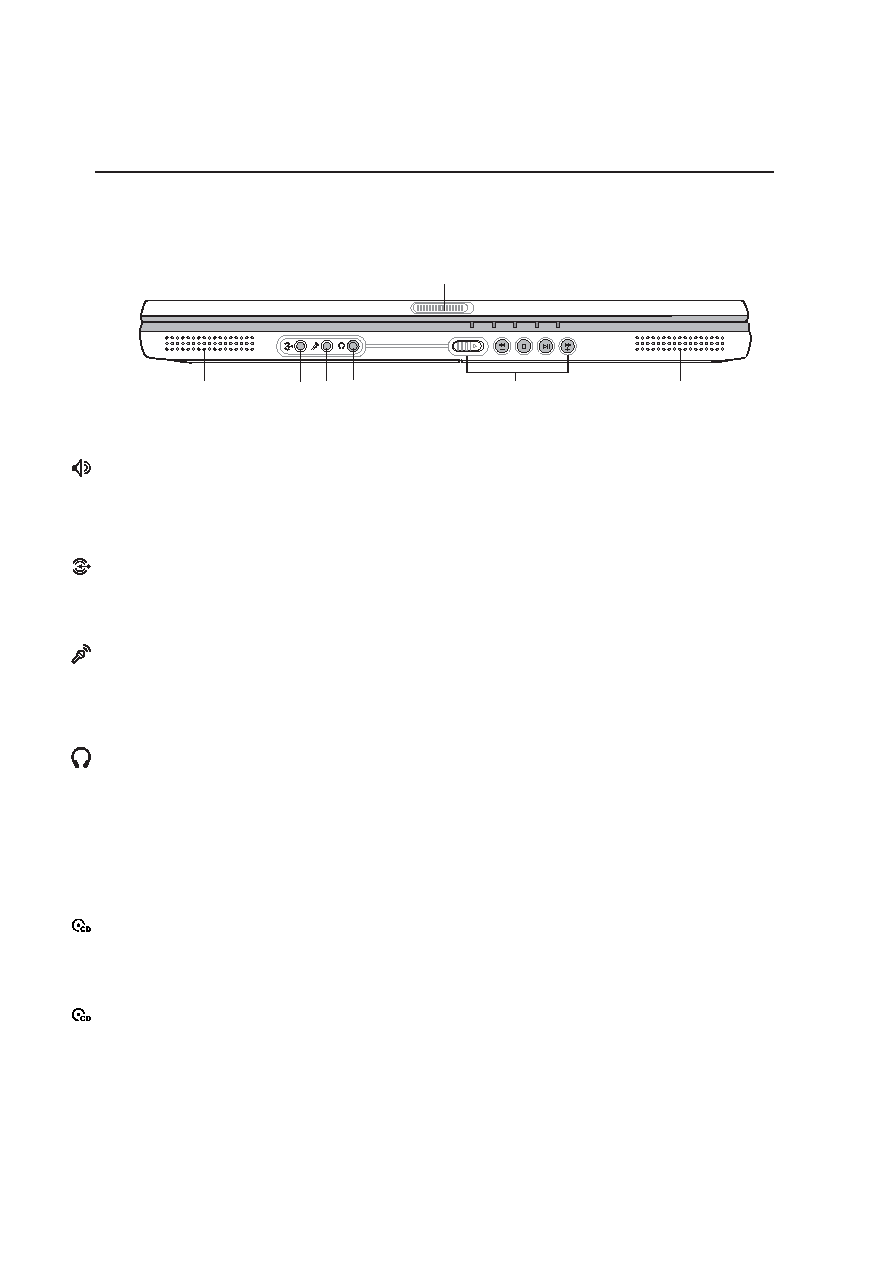
24
2 Knowing the Parts
Head
Output
Display Panel Latch
Status Indicators
Mic
Input
Audio
Input
Right Audio
Speaker
Left Audio
Speaker
Audio DJ Control
Buttons
Front Side
Refer to the diagram below to identify the components on this side of the Notebook PC.
Audio DJ Power Switch
Slide the latch forward to turn the Audio DJ CD Player ON or OFF. The Audio DJ feature can be operated
without turning ON the Notebook PC.
Audio DJ Buttons
The Audio DJ buttons allow you to control CD playing as you would on a portable CD player. The
Audio DJ feature can be operated without turning ON the Notebook PC.
Microphone Input Jack (Mic-In)
The mono microphone jack (1/8 inch) can be used to connect an external microphone or output signals
from audio devices. Using this jack automatically disables the built-in microphone. Use this feature for
video conferencing, voice narrations, or simple audio recordings.
Headphone Output Jack (Head-Out)
The stereo headphone jack (1/8 inch) is used to connect the Notebook PC’s audio out signal to ampli-
fied speakers or headphones. Using this jack automatically disables the built-in speakers.
Audio Speakers (Left/Right)
The built-in speakers allow you to hear audio without additional attachments. The multimedia sound
system features an integrated digital audio controller that produces rich, vibrant sound (results im-
proved with external stereo headphones or speakers). All audio features are software controlled.
Audio In
Audio input allows feeding in audio from another source in order to listen to it using the Notebook PC’s
speakers or to use it for digital multimedia files.
Status Indicators
Status indicators are described later in this manual.