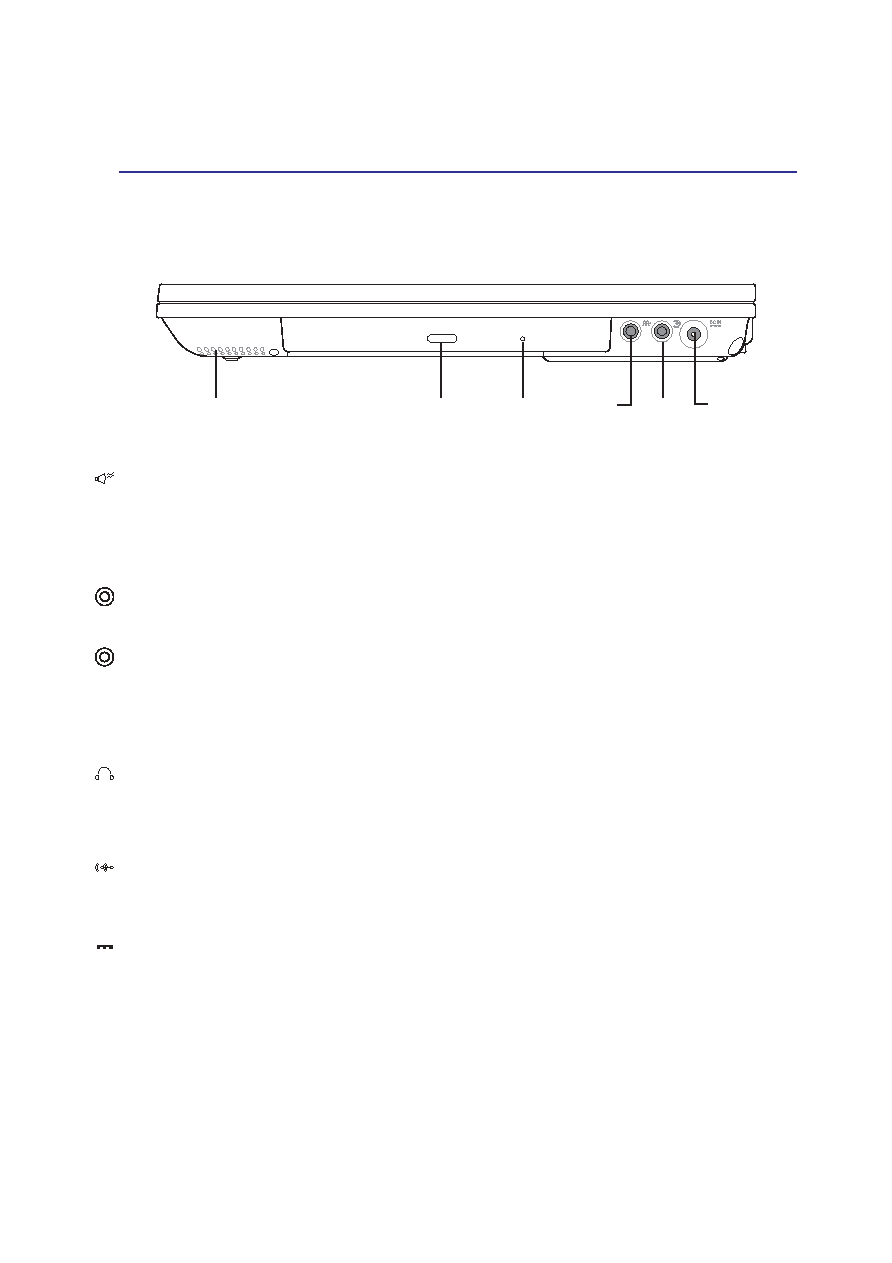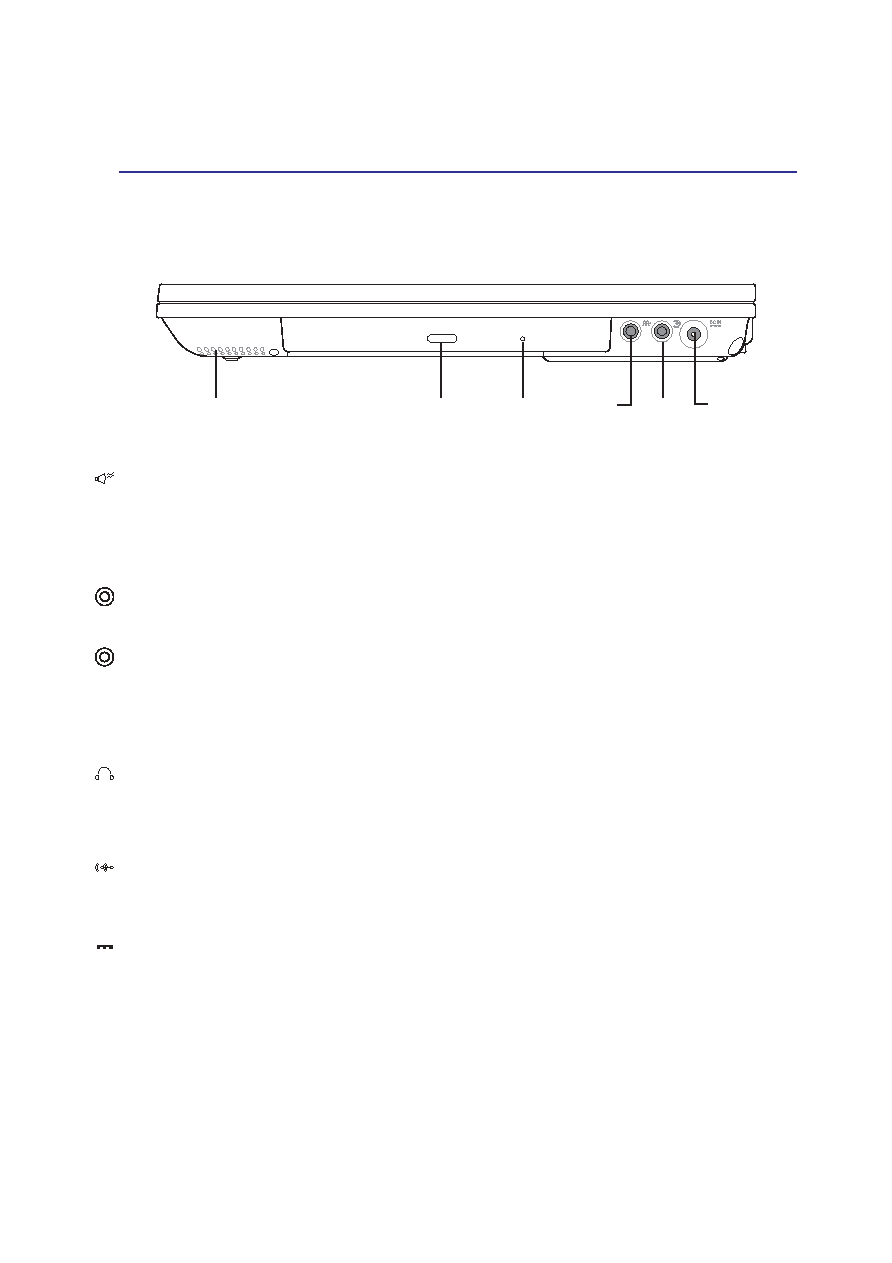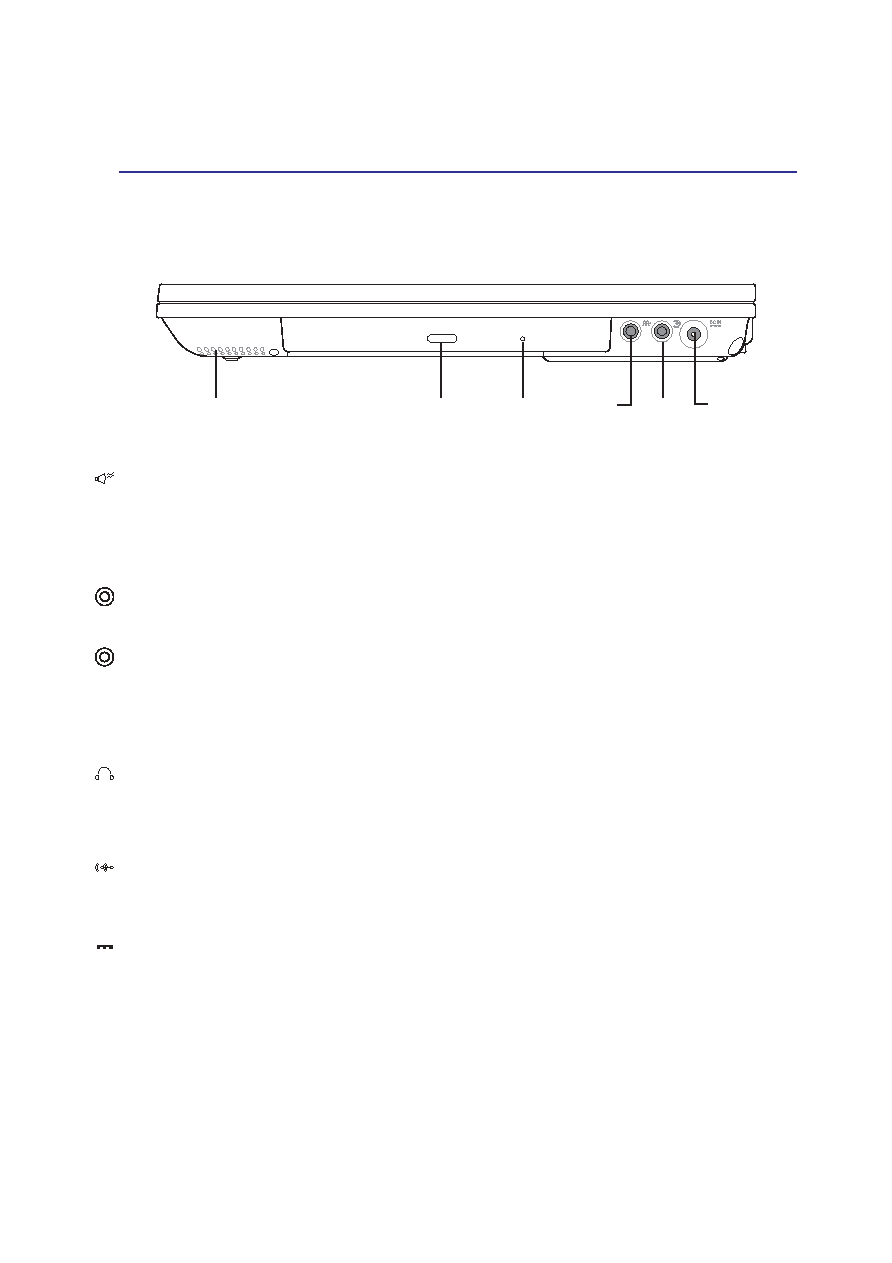
19
Knowing the Parts
2
Right Side
Refer to the diagram below to identify the components on the right side of the Notebook PC.
Audio Speaker (Right)
The built-in speaker allows you to hear audio without additional attachments. The multimedia sound
system features an integrated digital audio controller that produces rich, vibrant sound in high quality
16-bit stereo (when used with external stereo headphones or speakers). All audio features are software
controlled.
Optical Drive
The Notebook PC comes in two models: DVD ROM or DVD ROM + CD-RW combo.
Optical Drive Eject and Emergency Eject
The optical drive eject is an electronic eject button for opening the tray. You can also eject the optical
drive tray through any CD/VCD/DVD software player or by right clicking the optical drive in Win-
dows™ “My Computer.” The emergency eject is used to eject the optical drive tray in case the elec-
tronic eject does not work. Do not use the emergency eject in place of the electronic eject.
Headphone Jack (Head-Out) and SPDIF Jack (SPDIF)
The stereo headphone jack is used to connect the Notebook PC’s audio out signal to amplified speakers
or headphones. This jack also combines SPDIF (Sony/Philips Digital Interface) signals for digital au-
dio output to amplifiers with SPDIF input. Using this jack automatically disables the built-in speakers.
Microphone and Audio Input
The mono microphone jack can be used to connect an external microphone or output signals from audio
devices. Using this jack automatically disables the built-in microphone.
DC Power Input
The supplied power adapter converts AC power to DC power for use with this jack. Power supplied
through this jack supplies power to the Notebook PC and charges the internal battery pack. To prevent
damage to the Notebook PC and battery pack, always use the supplied power adapter.
DC IN
Optical Drive
Emergency
Eject
DC Power
Input Jack
Audio Speaker (Right)
Mic/
Audio
Input
SPDIF
Audio
Output
Optical Drive Eject