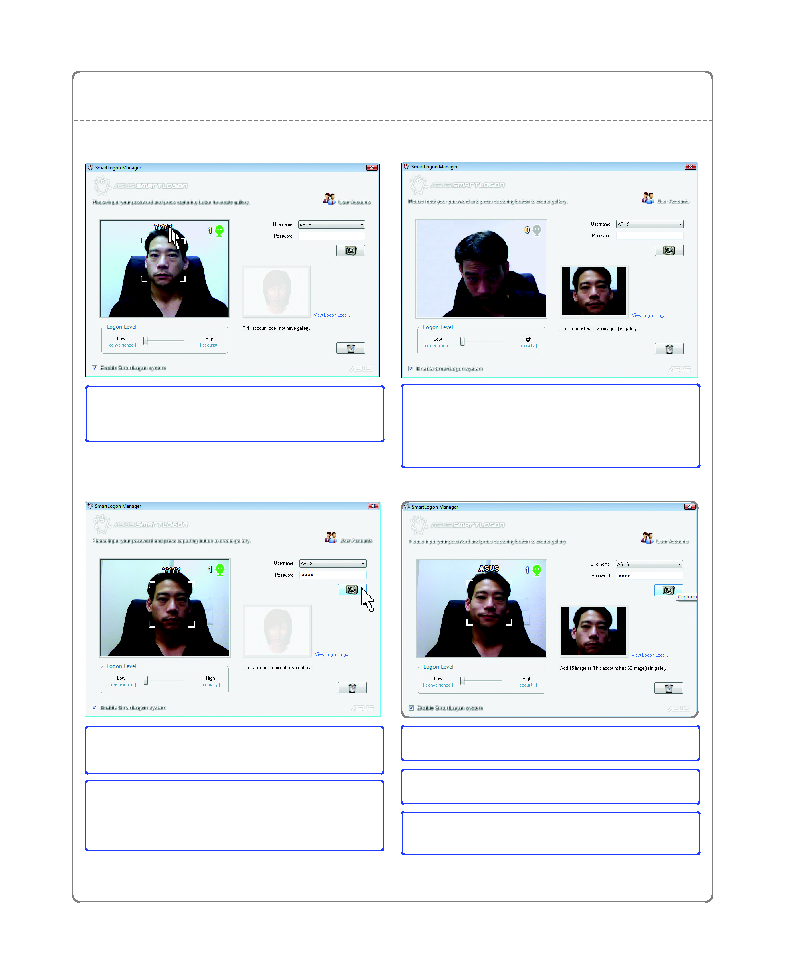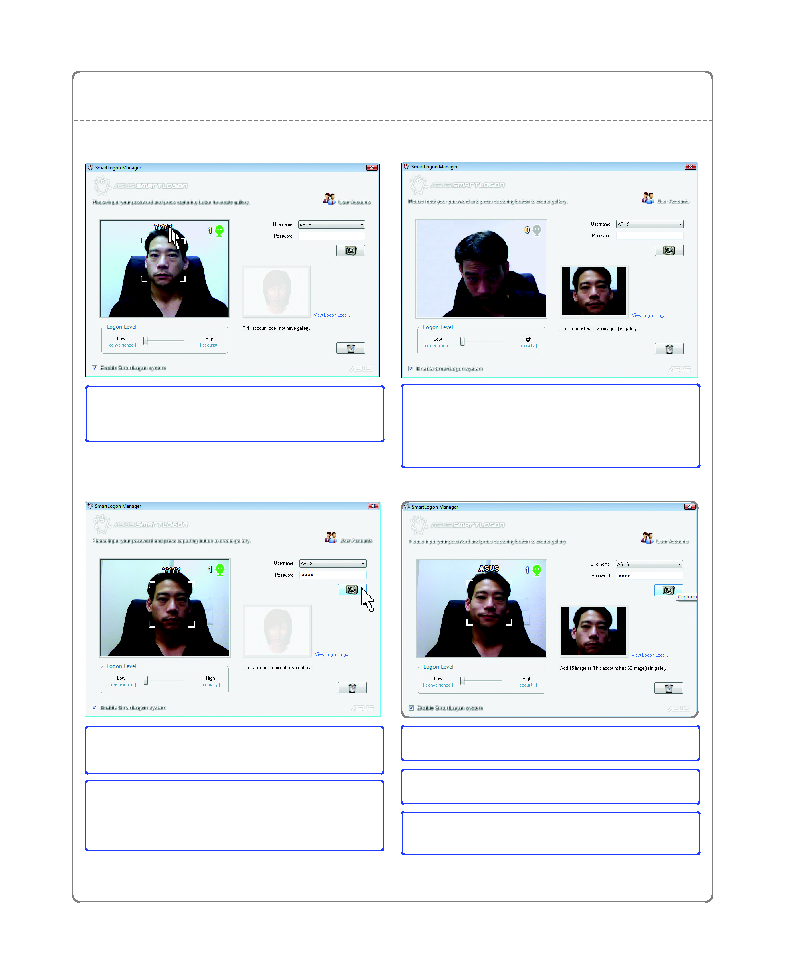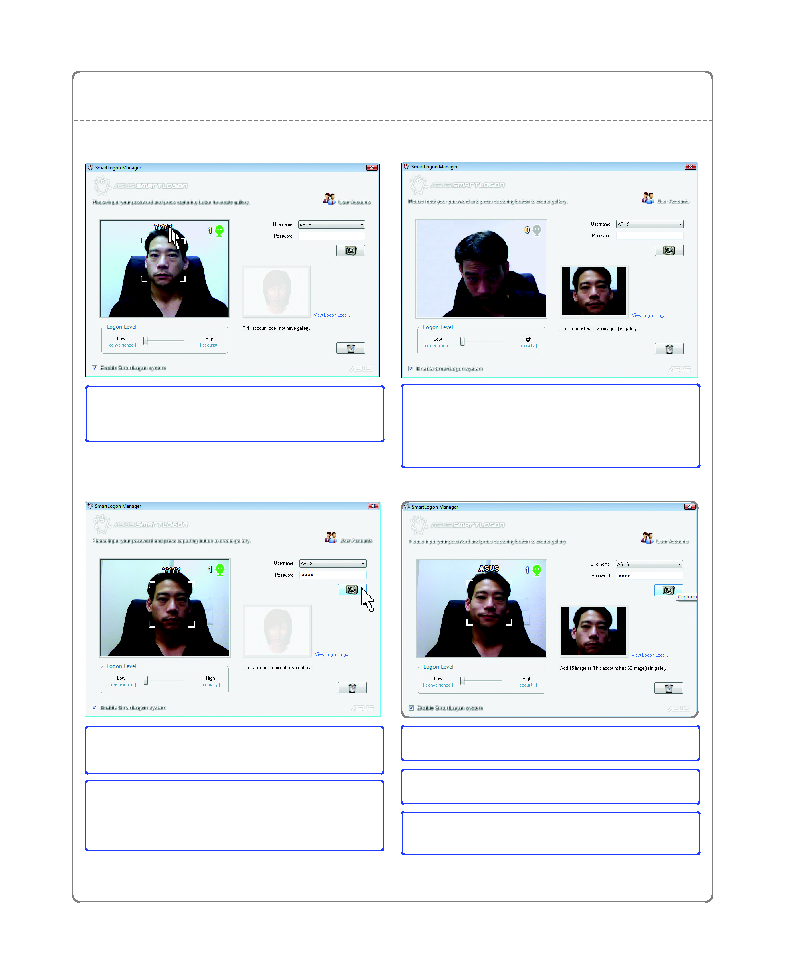
ASUS Software Utilities
�
After you registered a face, the user’s name will
appear above the head.
Select a user name and enter a password. Your
password is used when for some reason your
face fails to logon to Windows.
When your face is detected, click the camera
button to record your face images. Many images
will be recorded each time. You can change
your facial expressions to record different
aspects for the SmartLogon database.
You can register other user faces under different
user names and passwords.
Click the trash can icon on the lower right
to delete the face images stored in the
SmartLogon database.
SmartLogon Manager
ASUS SmartLogon
Before a face is registered, question marks will
appear above the head. The number 1 in the
top right of the camera screen is the number of
faces detected.
You must look straight into the camera or else
face recognition will not be possible. There is
no question marks or user name shown above
the head in this screen. The number 0 in the
top right of the camera screen is the number of
faces detected.